3 Ways to Discover Fooocus AI -the Most Detailed Guide!

Introduction
Fooocus AI is changing the game in making pictures with its super smart tech and cool extras. By using AI and NLP, it lets you pick from lots of different styles to make something special. The way it’s set up makes it really simple to whip up images just how you want them. Thanks to stable diffusion and SDXL models, Fooocus AI can quickly give you top-notch and varied results. So, we’re moving past boring old stock photos into a fresh chapter of creating images with Fooocus AI.
Understanding Fooocus AI: The Future of Image Generation
Non-Cherry-Picked Quality
Fooocus AI stands out in the open-source community for its consistent, high-quality image generation. It achieves this without the need for manual parameter tweaking or the use of specific prompt tags, ensuring that every output is a masterpiece.
Simplified User Experience
Drawing inspiration from industry leaders, Fooocus AI streamlines the user experience. It removes the need for technical know-how, allowing users to concentrate solely on crafting prompts and visualizing their ideas.
FaceSwap Feature and Consistent Content Generation
Fooocus AI consistently delivers content that aligns with the user’s vision. This feature is powered by a strong AI system that learns and adapts to the input, ensuring each image has a consistent style and theme. Creating consistent content for any project ensures that the output is both aesthetically pleasing and contextually coherent.
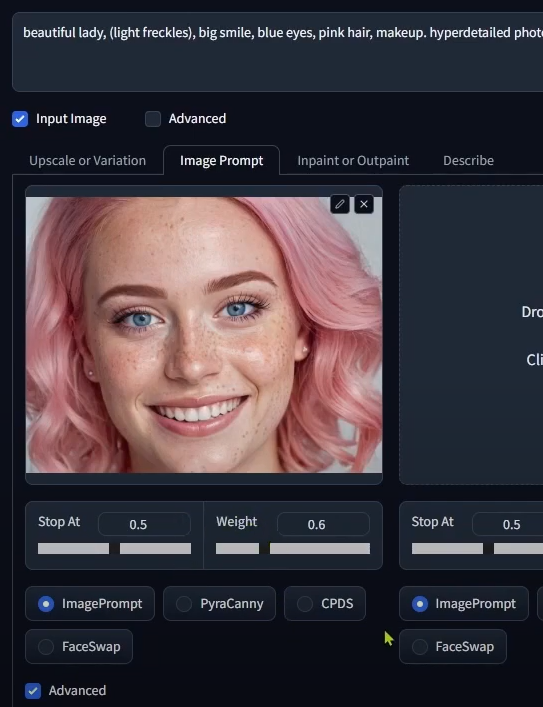
The FaceSwap feature uses AI to make sure the swapped face looks natural with the original image. This feature is designed to prioritize user privacy and control, offering customizable face editing options.
How to Use?
Way 1: Get Started with Fooocus AI Online for Free
To get started with making awesome pictures using Fooocus AI, here’s what you need to do. The first way is absolutely using the tool online!
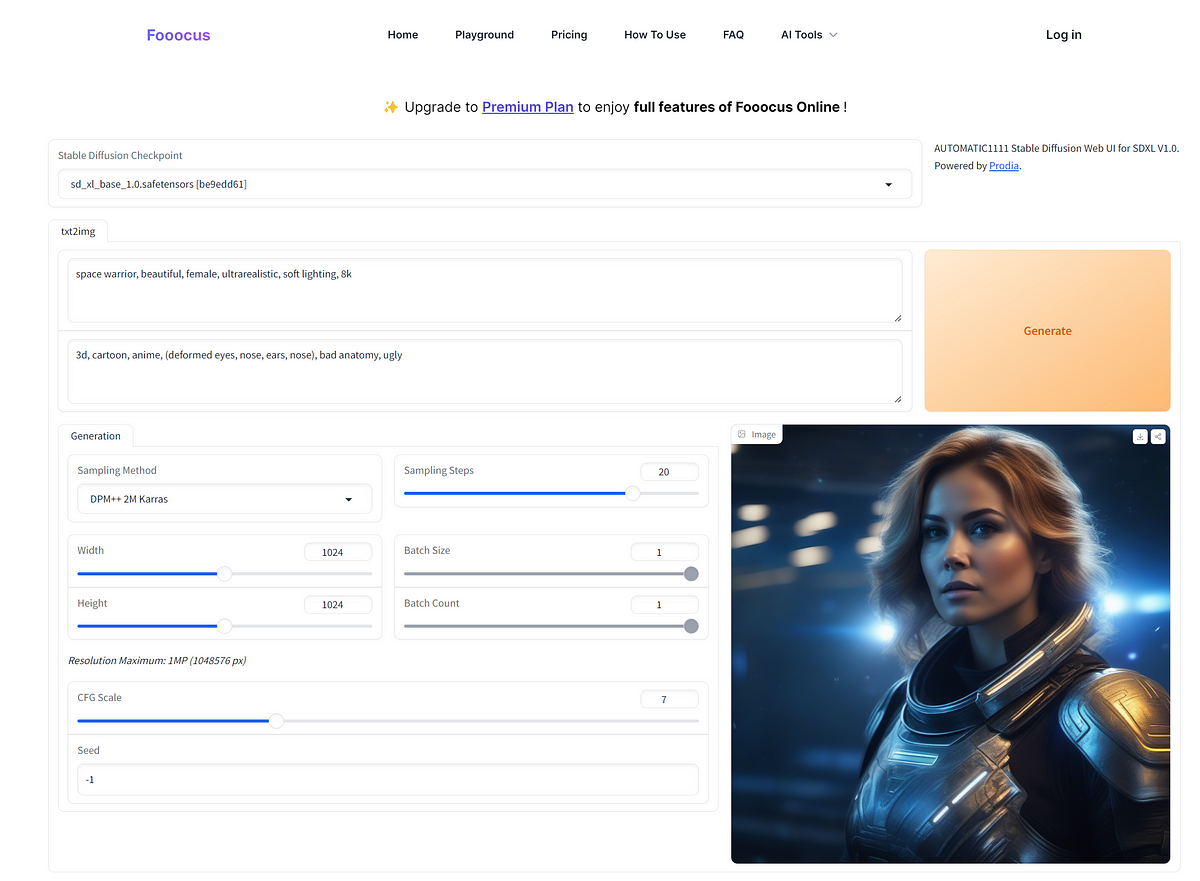
Step 1: Type Your Prompt
Pop in the text or image idea you have into their easy-to-use design space.
In the second block below, you can type the negative prompt.
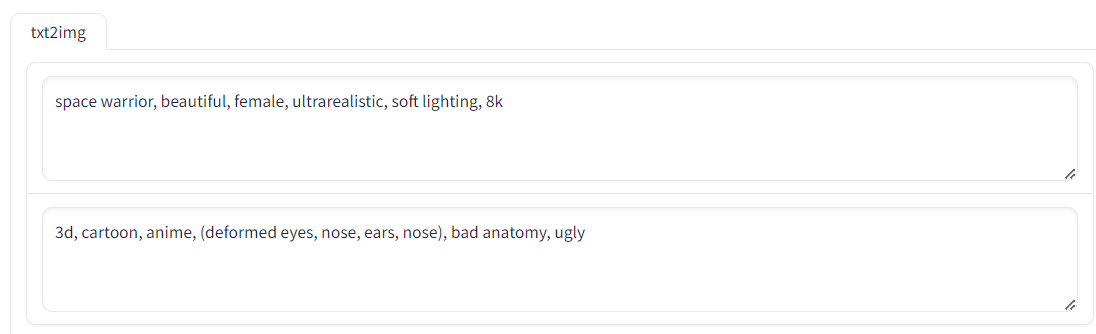
Step 2: Choose the Model You Like
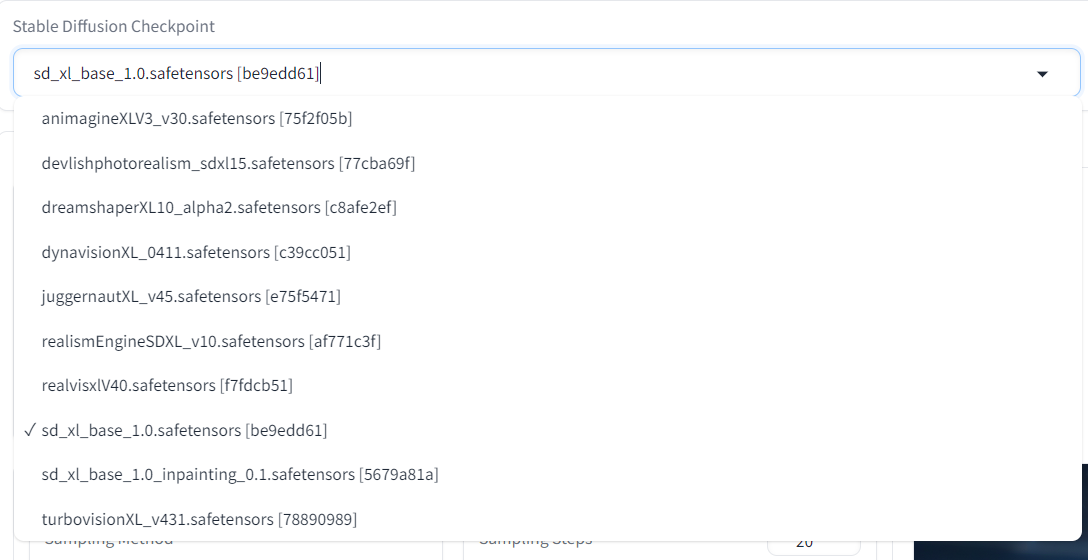
Pre-trained Stable Diffusion weights, also known as checkpoint files, are models designed for generating images of a general or specific genre. Choosing the different model, you’ll get different styles of images with the same promt and parameter.

Step 3: Select a Preset
After typing your prompt you can clike the block below to select a preset. In case you don’t understand the buttens clearly, here is a brief explanation:
- Sampling Method: This is a technique used in statistics to estimate a population parameter by gradually increasing the sample size until the estimates stabilize.
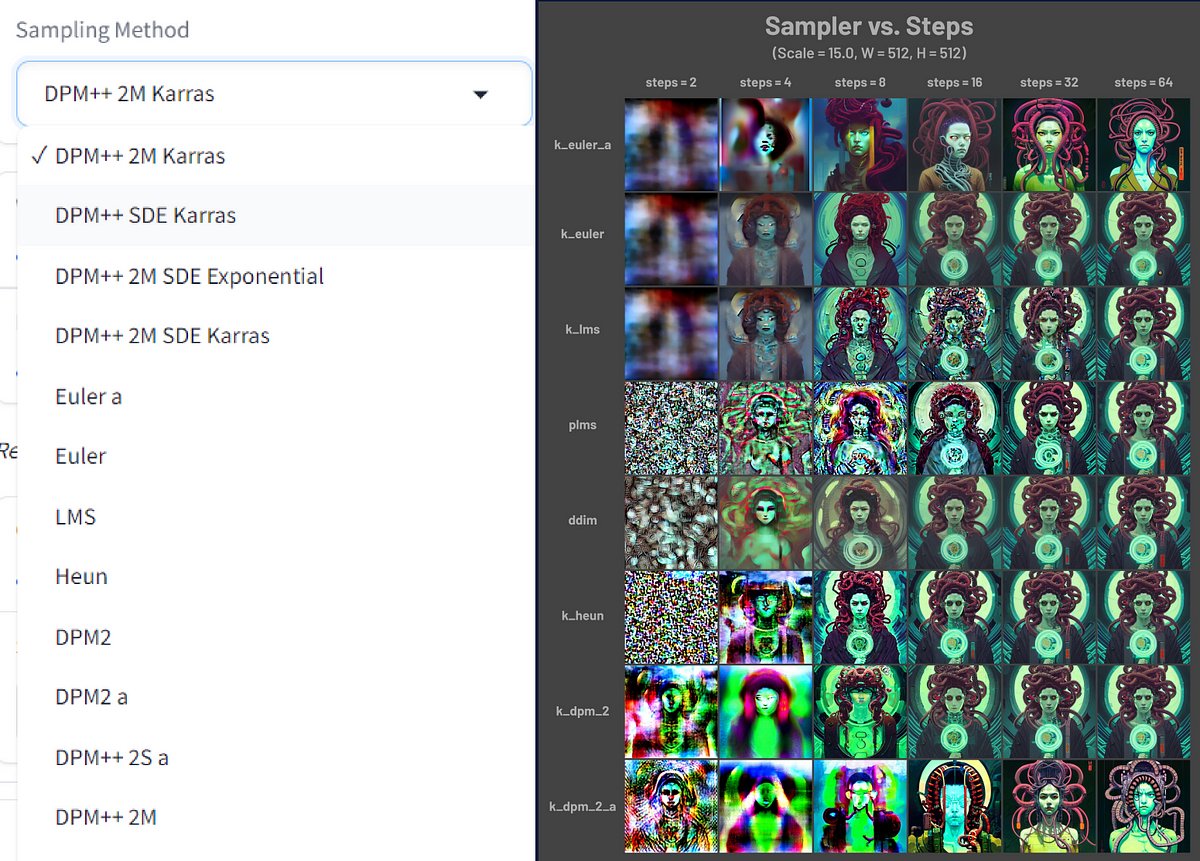
- Sampling Steps: Sampling steps dictate the number of refinements applied to random noise to transform it into a recognizable image.
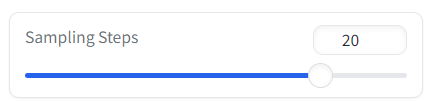
- Width & Height: Stable Diffusion can create images with a width and height of 64×64 to 1024×1024 pixels, but the default size of 512×512 pixels is said to produce the best results.
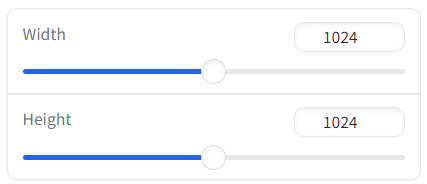
- CFG Scale: CFG scale (classifier-free guidance scale) or guidance scale is a parameter that controls how much the image generation process follows the text prompt. The higher the value, the more the image sticks to a given text input.

- Seed: Seed in Stable Diffusion is a number used to initialize the generation. You don’t need to come up with the number yourself because it is randomly generated when not specified.

Step 4: Click Generate
You need only one click to generate your image.
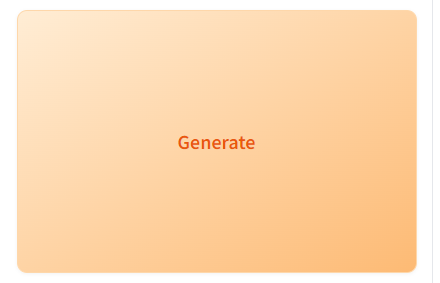
Way2:Download Locally With Github
Fooocus is a free and opensource Stable Diffusion image generating software. Downloading the software locally can make your every work quick and stable. Go and find the tutorial in this Youtube video and the file on Github.
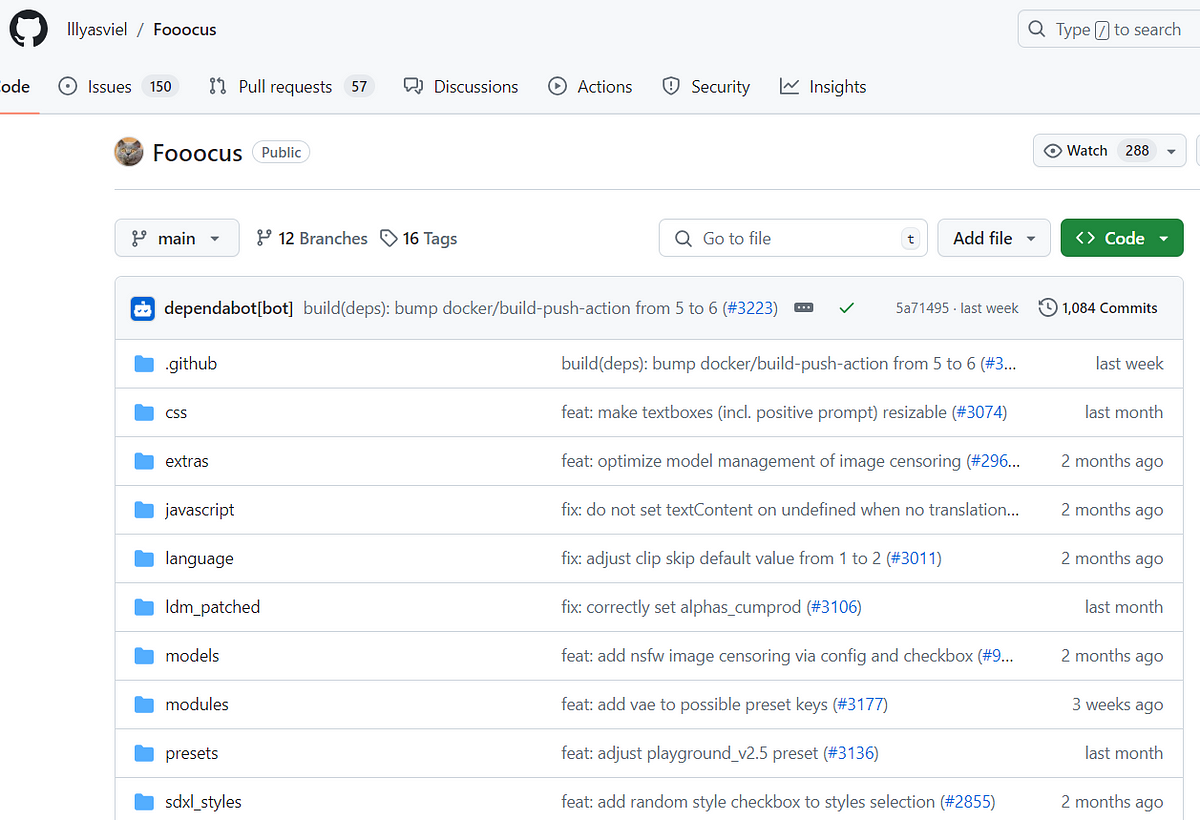
Step 1: Click on Download
Scoll down to find the ‘Readme’ part on Github, you will find the Download part of Fooocus. Here you can find the file of Windows, the code of different language of Linux and the uncertain unofficial way of Mac.
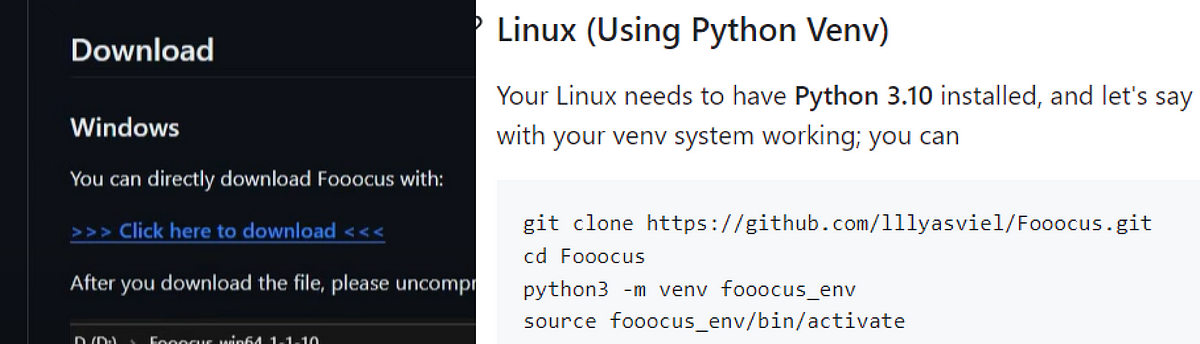
Step 2: Choose the Run File You Want
Take the way of Windows as an example. After you download and extract the file, open the run file you want. Normally you can choose ‘run’. But if you want more anime or realistic style, you can click ‘run_anime’ or ‘run_realistic’. The checkpoints will be automatically downloaded at a quick speed.
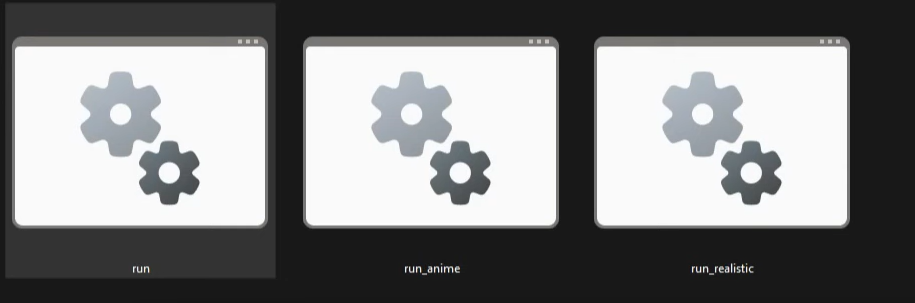
After you successfully open the interface of Fooocus with its automatically opened Tab, you can directly type your prompts, just like what Way1 has told you.
Step 3: Master the Advanced Function
What’s more important is the advanced function.
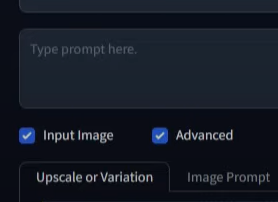
After clicking the ‘Advanced’ button, as you can see on the right side, there are lots of functions, models, and other parameters for you to configure.
Setting: In this part, you can set performance to Speed, Quality or Extreme Speed. Moreover, you can also choose the size of image you want. You can also type your negative prompt. Basically Fooocus already has its own negative prompts without typing, but it’s totally ok that you have additional prompts you want to avoid.
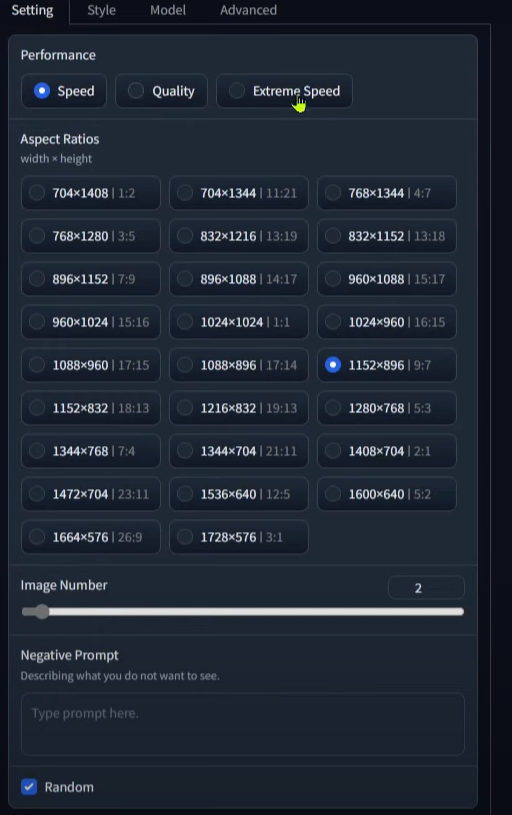
Style: This part is similar to the ‘Stable Diffusion Checkpoint’ in Way1. It’ s super easy to try different styles of image. Try it and explore more magical effects!
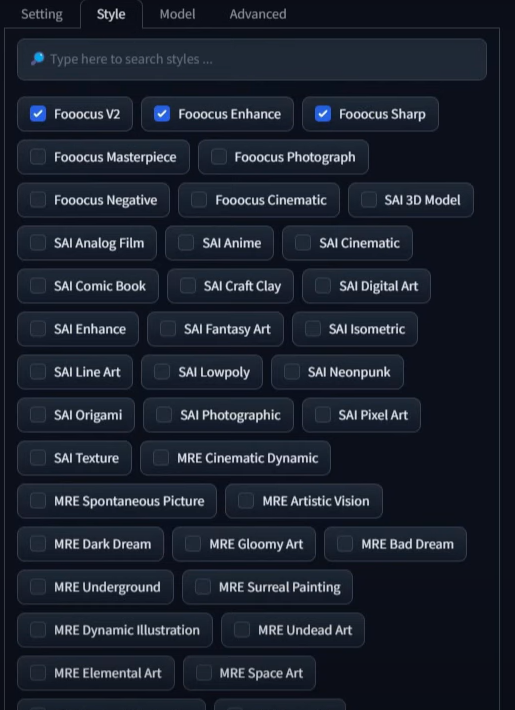
Model: If you go to Model, you will find a two-stage model process; the Base model (can also be run as a standalone model) generates an image as an input to the Refiner model which adds additional high-quality details.
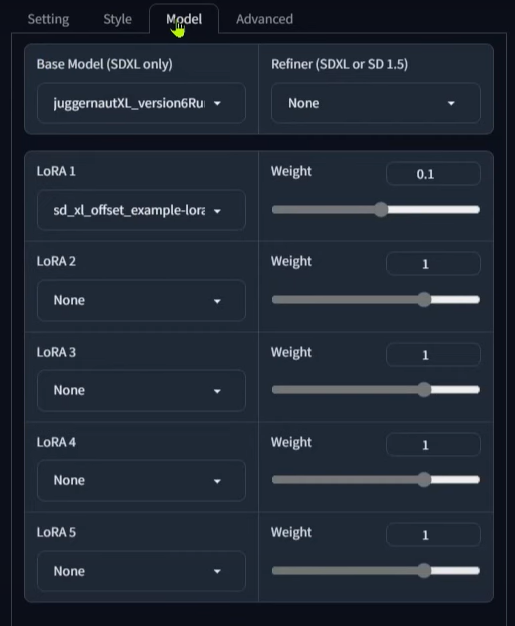
Advanced: You’ll find more options here, like Sampling Sharpness and Guidance Scale.
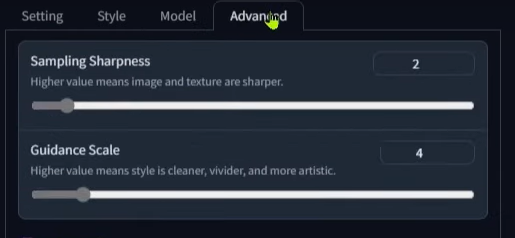
Step 4: Try Input Image
Let’s explore the cooler function of Fooocus — Input Image.
Below the Image block you can see four models: ImagePrompt, PyraCanny, CPDS and FaceSwap.
PyraCanny is especially handy for preserving specific details or poses from an image in the final output. It generates a line art representation that captures intricate details from the image and incorporates them into the text prompt and other control nets.
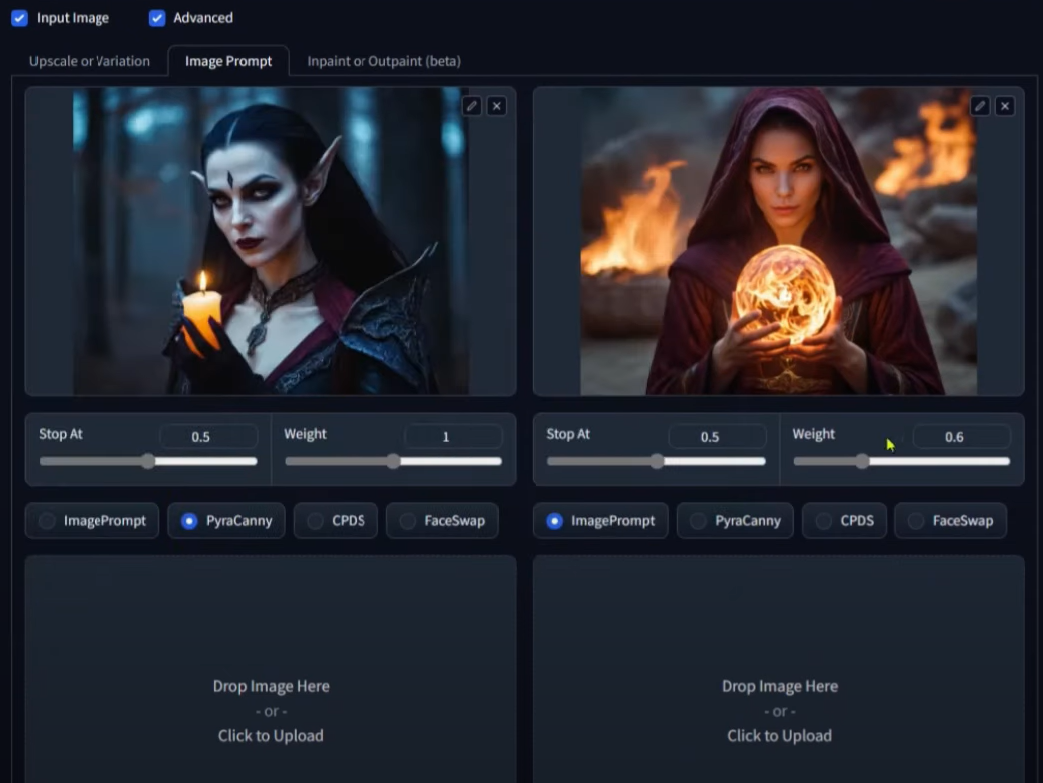
CPDS (Contrast Preserving Decolorization Structure) is a specialized control network created by the Focus team. It integrates depth control and a decolorization technique to transform images into black and white. The black and white image’s structure is then used as a control network to impact the final image.
FaceSwap allows you to detect and replace faces and hair from one image with another. This can be achieved using only a text prompt or a combination of images, control nets, and text prompts.
Attention: Minimal Requirement for Running Fooocus
Here is the minimal requirement of running Fooocus. You can find the corresponding running quality according to your own operating system and GPU card model.
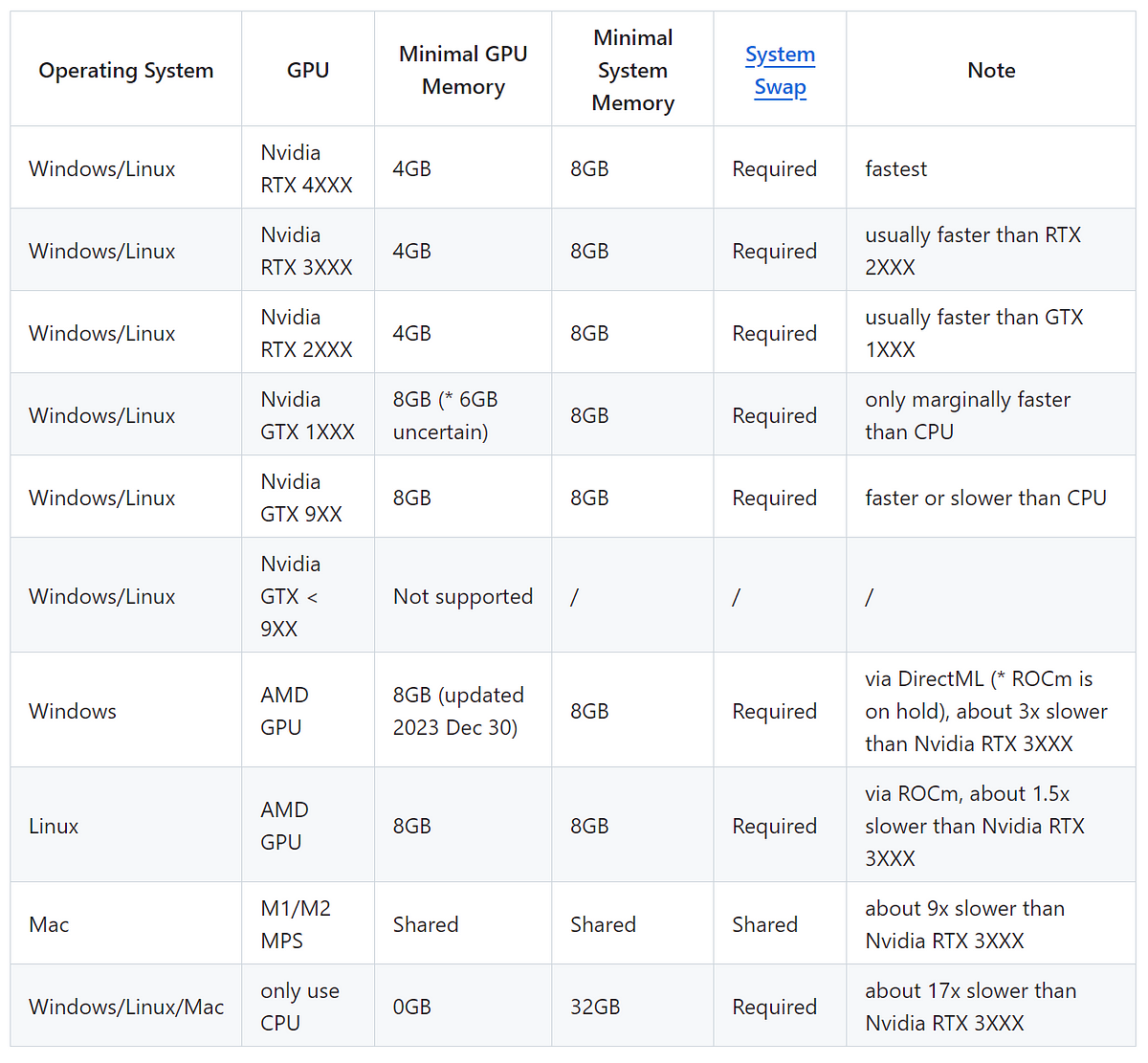
Way 3: Alternative Way — Run on GPU Cloud
If you don’t have your own GPU, a GPU cloud service like Novita AI GPU Instance will be a quick and low-cost way to run Fooocus AI. Novita AI GPU Instance offers a pay-as-you-go GPU resource with popular GPUs like RTX 4090, A100 and A6000. Join the Novita AI Community to see the price changes and product upgrade!
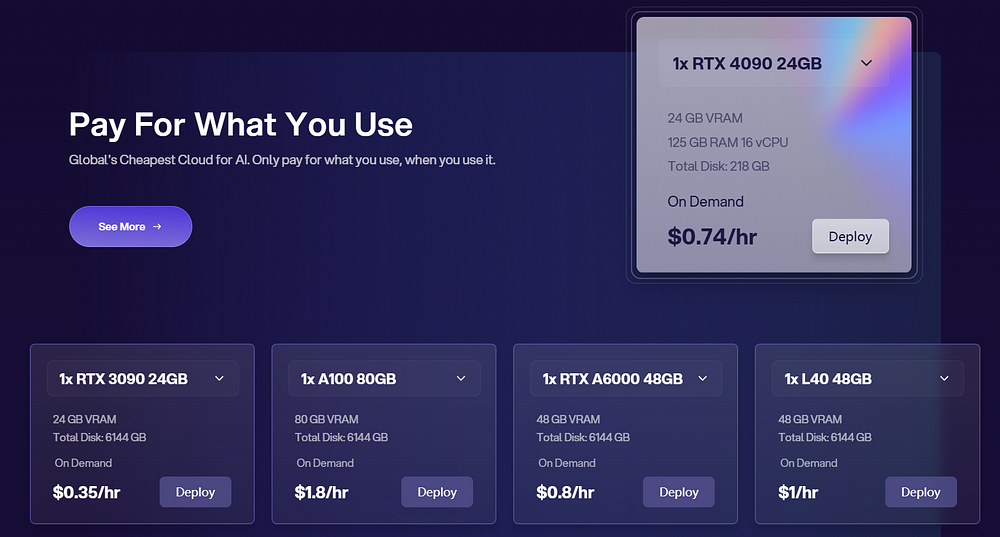
Step 1: Login and Set up Your Own Instance
It’s quite easy for developers to create their own instance with different framework they want.
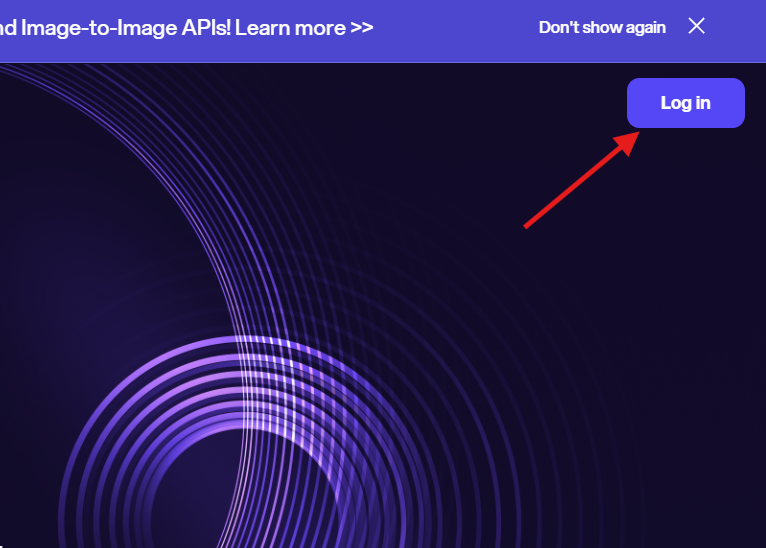
Here we can use Pytorch template and choose RTX 4090 24GB. Here you can see you only need to pay $0.67 for an hour.
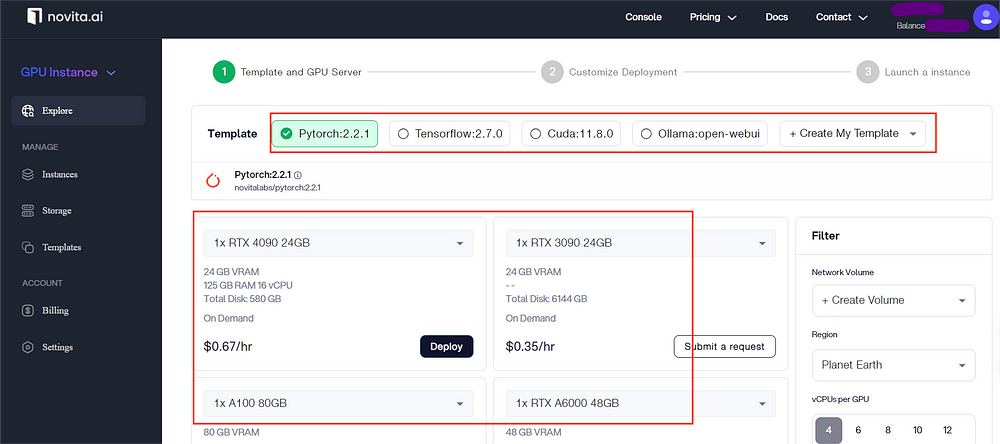
Step 2: Create Fooocus Template
After launch the instance you can install Fooocus on your instance with the help of these command and code:
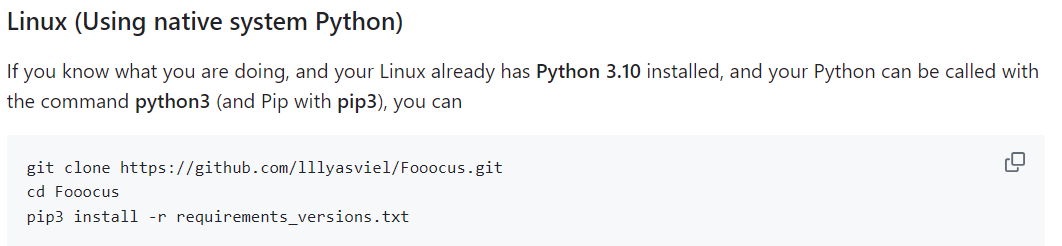
If you have more problem while installing Fooocus, you can check this page for more answers.
Way 4: Use Novita AI Stable Diffusion API to Create Unique Product
This way is more suitable for developers who wants to create own Stable Diffusion Interface or integrate Stable Diffusion into their own products. With the help of API offered by Novita AI Model API, developers can generate images from text prompts using Stable Diffusion models.
Step 1: Log In and Create an API Key
Quickly visit Novita AI and sign up. After you log in, you can create your own API key.
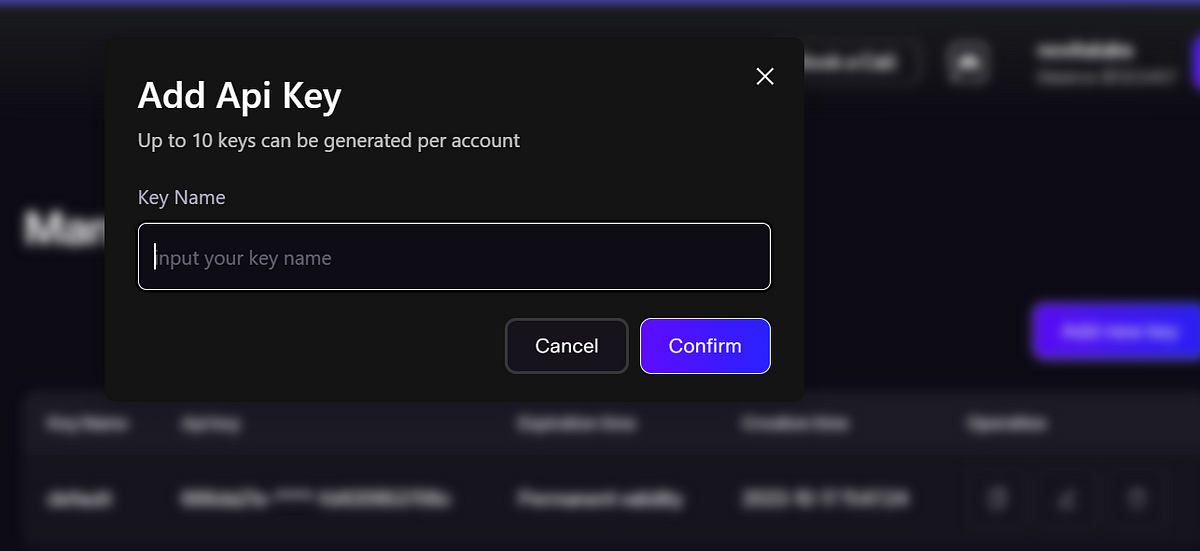
Step 2: Get Text2Image API
Novita AI Model API offers API using Stable Diffusion. With request header parameters and request body parameters listed in the tutorial, you can easily install your API into your product.
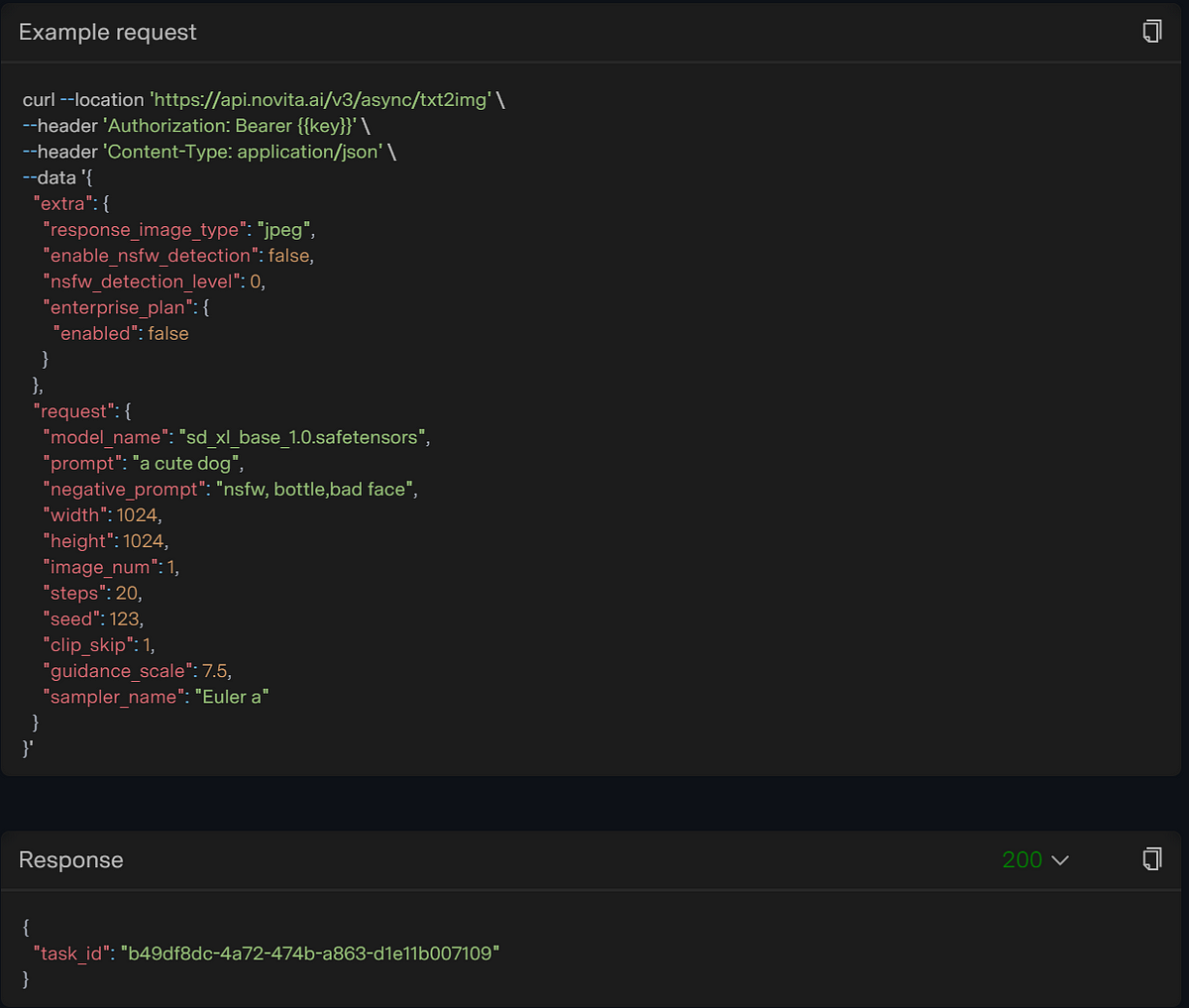
Before you start to integrate the API into your product, you can firstly try on the playground.
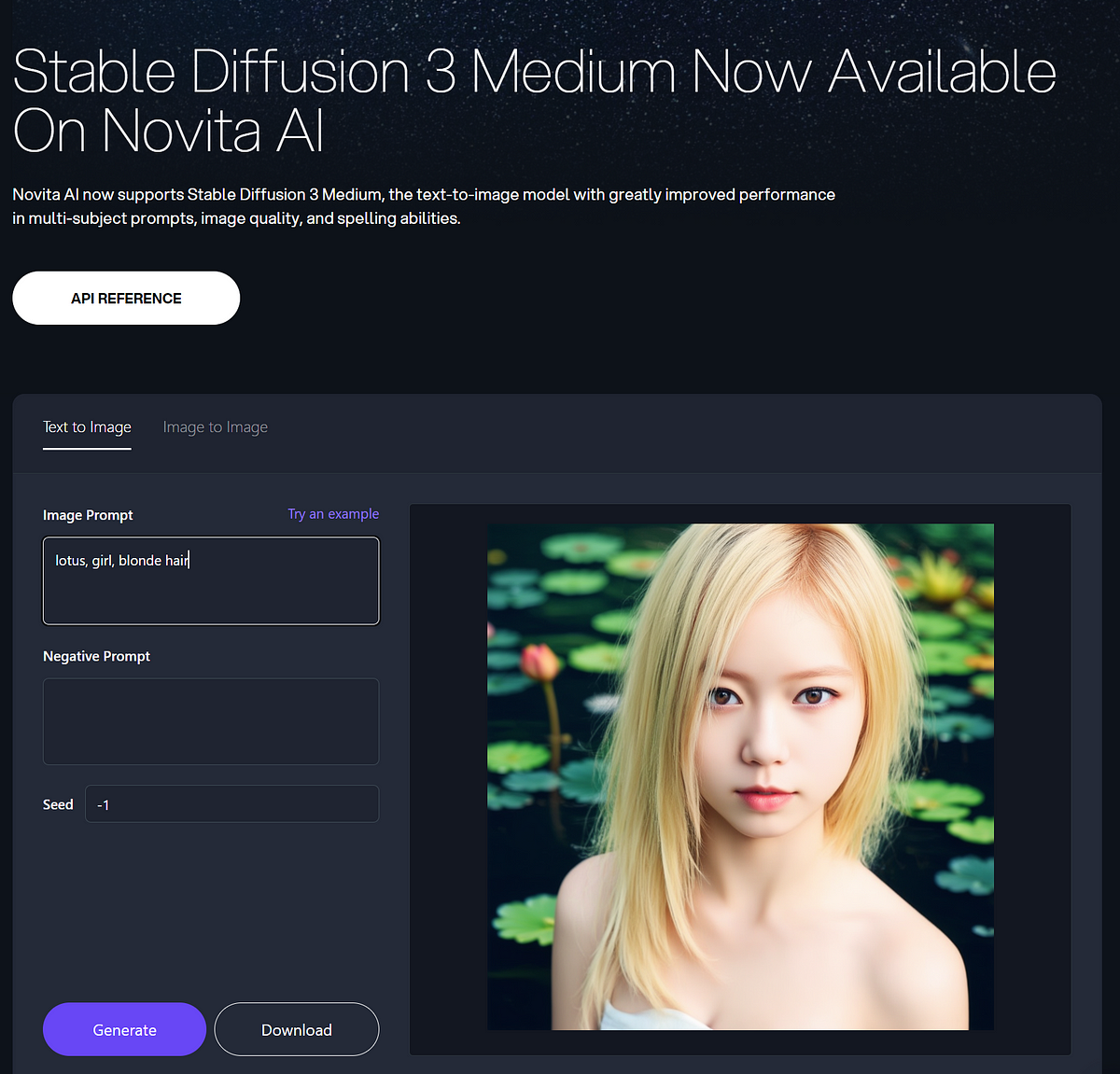
Step 3: Get Merge Face API
Don’t need to envy Fooocus for having the FaceSwap feature, you can also achieve it by using Merge Face API!
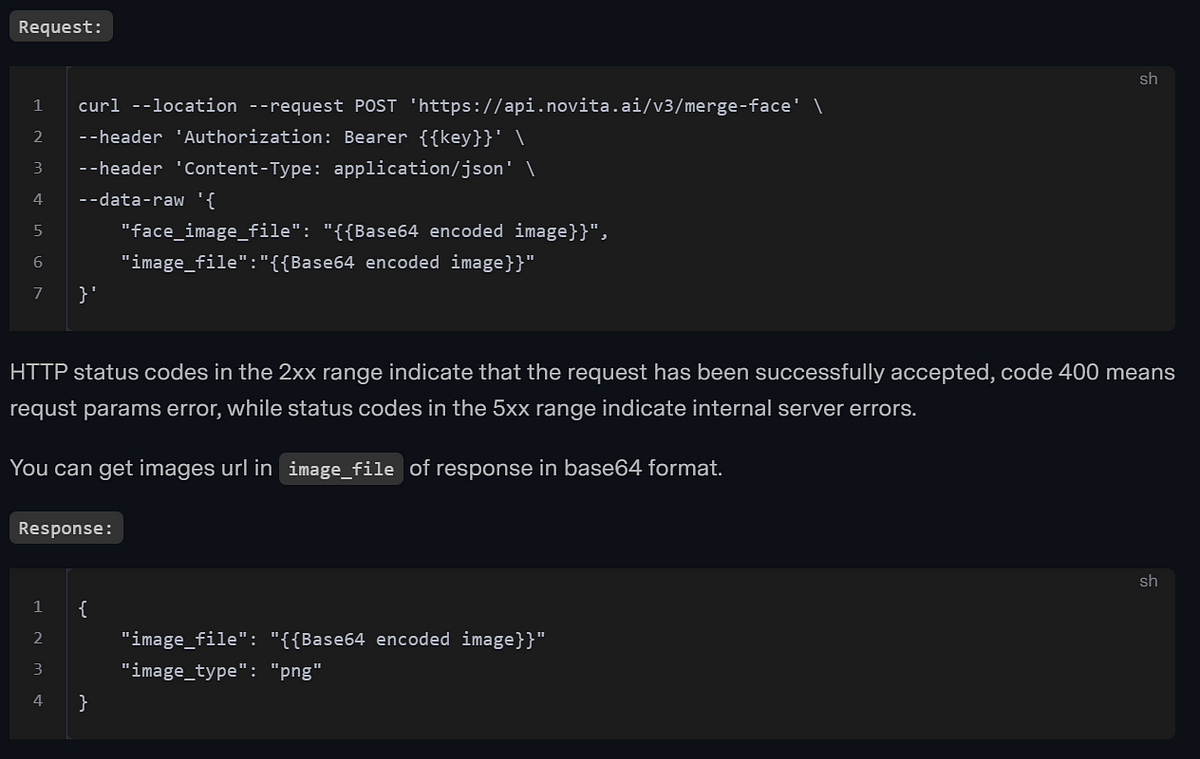
Try it in the Playground and decide whether to use it!
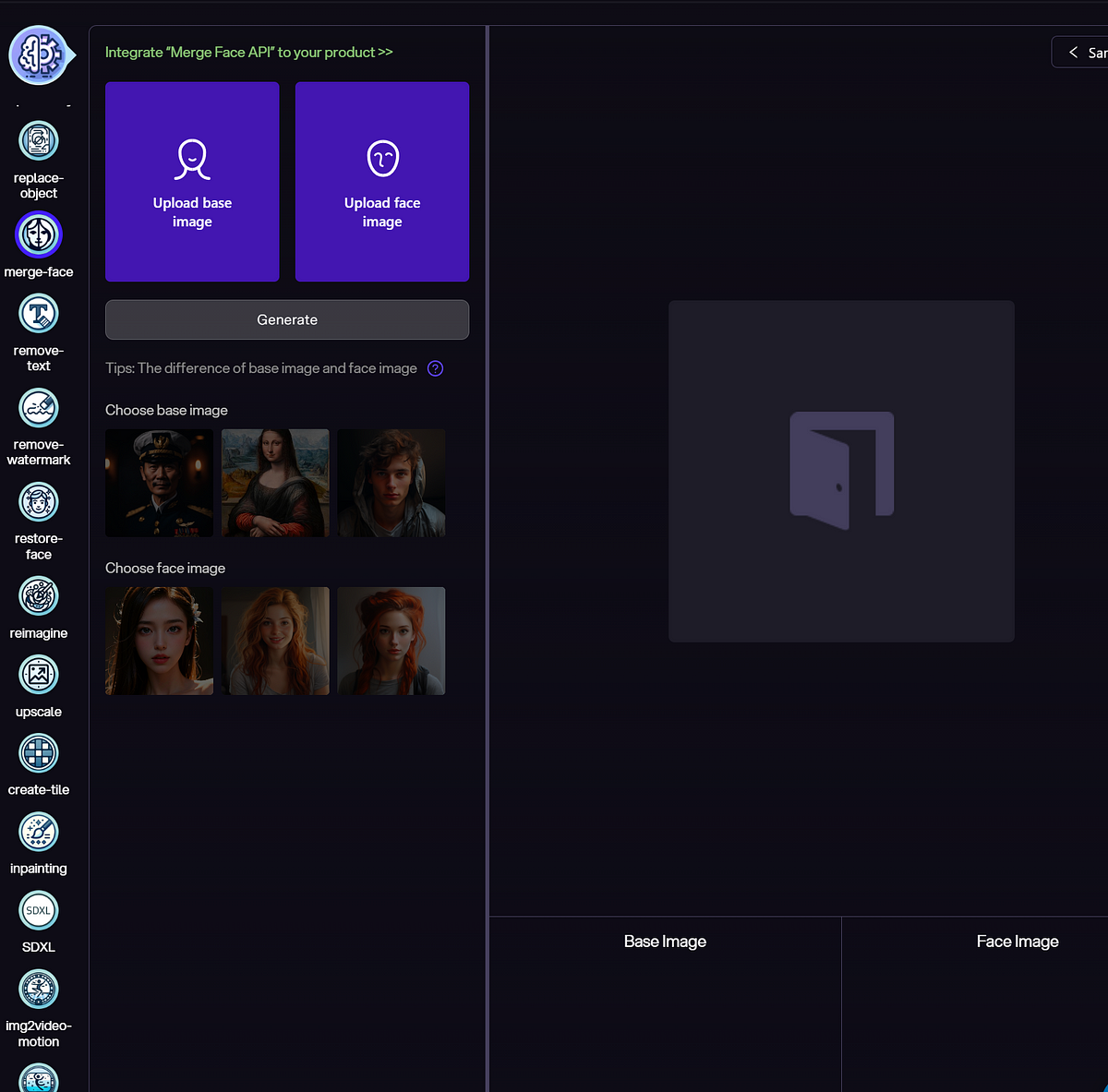
Practical Applications of Fooocus AI in Various Industries
After successfully master the function of Fooocus AI, it’s time to create more useful content with it! Fooocus AI is changing the game in making content by using top-notch AI to make images for all sorts of businesses.
Revolutionizing Content Creation with AI Images
AI makes it easier to create images. Fooocus AI can create custom visuals that fit your topic. This tool saves time and makes your marketing, blog posts, or projects look great. Fooocus AI makes content creation easy and stylish.
Enhancing E-commerce with Custom Product Visuals
Online shopping relies on unique product pictures to grab attention and boost sales. Fooocus AI lets you create special images for your items, making your shop stand out. Custom images that match your brand and products make shoppers feel good, keep them on your site longer, and encourage them to buy more. Fooocus AI offers a complete package for creating great visuals that can take your e-commerce site to the next level.
Conclusion
Fooocus AI is revolutionizing image generation with its advanced AI and NLP technologies, offering a seamless and versatile user experience. By leveraging stable diffusion and SDXL models, Fooocus AI produces high-quality, diverse images quickly and efficiently. This innovative tool surpasses traditional stock photos, providing a unique and creative approach to visual content creation. Easy to use for both beginners and professionals, Fooocus AI stands out with its precision and variety. Whether used online, through Novita AI GPU Pods, or via Novita AI’s Stable Diffusion API, Fooocus AI caters to various needs, making it an indispensable asset for content creators, e-commerce, and marketing professionals.
Frequently Asked Questions
Is Foocus AI free?
This tool is uncensored and free to use. If you want to explore more advanced function online, you can also subscribe Premium.
What are the minimum requirements for Fooocus AI?
The minimum amount of RAM you need is 8 GB. It should also have a dedicated 4GB graphics card, preferably an Nvidia one, though it should also work with AMD GPUs. Currently, Fooocus has not been officially tested on Intel GPUs.
Is Stable Diffusion better than Fooocus?
If you’re someone who has a lower-end GPU and is struggling to run Stable Diffusion, you’ll love using Fooocus. That’s because it’ll be able to generate images much faster. Moreover, you’ll be able to use SDXL models in Fooocus without any memory errors.
Novita AI, is the All-in-one cloud platform that empowers your AI ambitions. Integrated APIs, serverless, GPU Instance - the cost-effective tools you need. Eliminate infrastructure, start free, and make your AI vision a reality.
Recommended Reading: