Mastering Large Discord Text: Bold, Italic, Underline

Learn how to use Big text, bold text, italic text and underlined text in Discord.
Introduction
Discord is a popular communication platform that allows users to chat, voice call, and share media with other users in organized communities called servers. One of the key features of Discord is its ability to format text using Markdown, a lightweight markup language that allows users to add styling and formatting to their messages. This ultimate guide to mastering large Discord text and gaming will walk you through the process of recording and sharing your epic gaming sessions, study groups, and more. Whether you’re using Discord on your browser, Windows or Mac, or mobile device, this guide has all the tools you need to make your messages stand out.
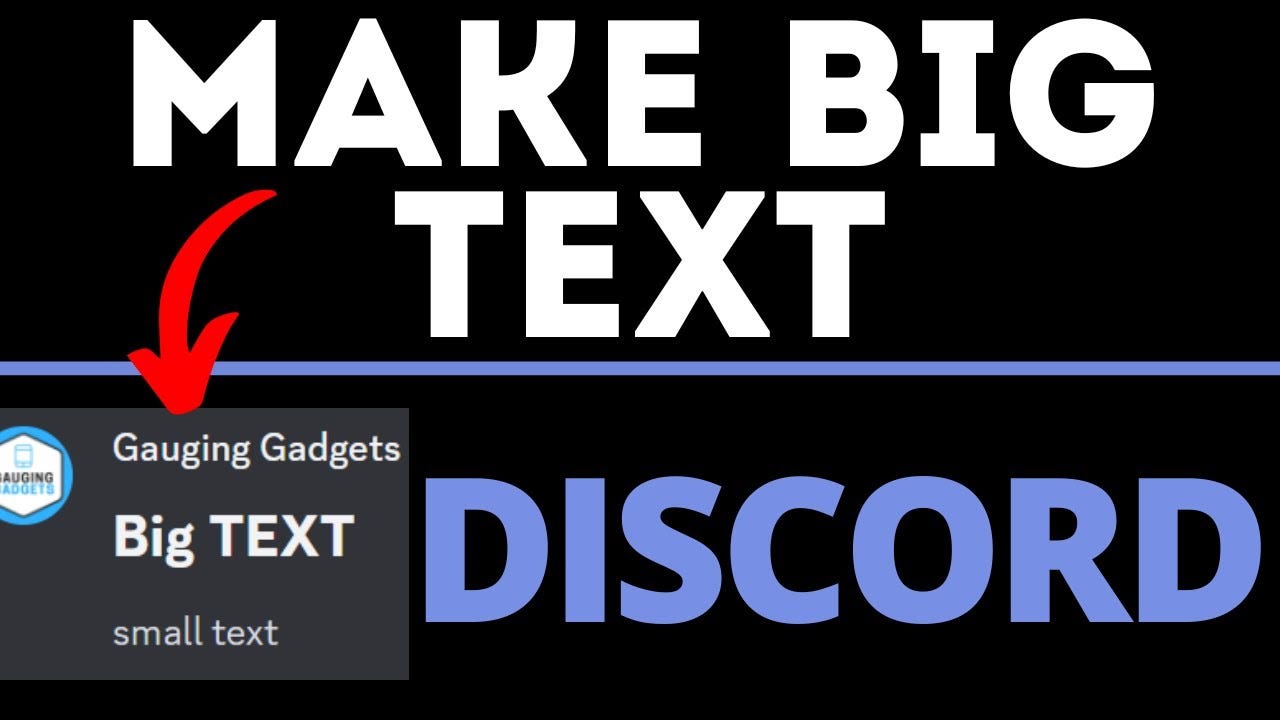
Understanding Discord Text Formatting Basics
Before we dive into the advanced techniques, it’s important to understand the basics of Discord text formatting. Discord uses Markdown, a lightweight markup language that allows users to add formatting to their messages. Markdown utilizes special characters and symbols to indicate formatting styles such as bold, italics, underline, and more. By mastering these basics, including the use of Markdown’s “diff” syntax highlight on the second line, you’ll be able to create visually appealing and engaging messages in Discord.
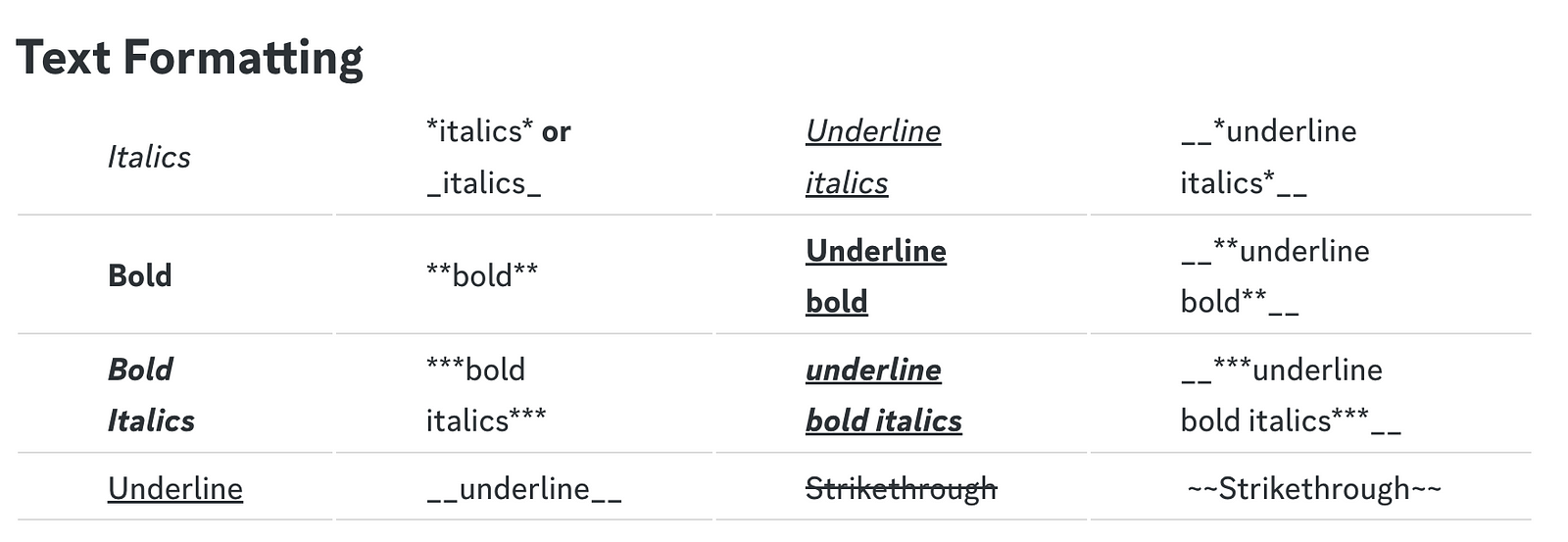
The Role of Markdown in Discord Text Formatting
Markdown plays a crucial role in Discord text formatting. It is a lightweight markup language that allows users to format their messages using special characters and symbols. Discord uses Markdown to interpret these formatting commands and display the formatted text accordingly. Whether you want to make your text bold, italicized, underlined, or add other formatting styles, Markdown is the key to achieving the desired results. Understanding how Markdown works will enable you to take full advantage of Discord’s text formatting capabilities.
Basic Text Styles: Bold, Italics, Underline, and Strikethrough
One of the simplest yet effective ways to format text in Discord is by using basic text styles such as bold, italics, underline, and strikethrough. These styles can be applied using Markdown syntax. Here’s how you can use them:
- Bold Text: To make your text bold, surround it with double asterisks like this.
- Italics: To italicize your text, surround it with single asterisks or underscores like this or this.
- Underline: To underline your text, surround it with double underscores like this.
- Strikethrough: To add a strikethrough effect to your text, surround it with double tildes like ~~this~~.
By using these basic text styles, you can make your messages more visually appealing and emphasize important points.
Advanced Text Formatting Techniques
In addition to the basic text styles, Discord offers advanced text formatting techniques that allow you to create large text, change font sizes, and add new lines to your messages. These techniques can be particularly useful when you want to grab attention or create a visually pleasing message. By mastering these advanced text formatting techniques, including adjusting the text size and using detailed instructions, you can take your Discord messages to the next level.
Creating Large Text Using Markdown Tricks
If you want to create large text in Discord, you can use Markdown tricks to achieve this effect. By using the hashtag symbol (#) followed by a space and your text, you can create headings of different sizes. For example, using one # will create a big header, two ## will create a medium header, and three ### will create a small header. It’s important to note that you cannot mix different font sizes on the same line, so you’ll need to start a new line to create additional chat font scaling. This trick allows you to grab attention and make your messages more prominent in Discord.
Combining Text Styles for Enhanced Messaging
To make your messages even more engaging, you can combine different text styles in Discord. By using Markdown syntax, you can create bold, italicized, underlined, and strikethrough text effects in various combinations. For example, you can create bold and italicized text by adding three asterisks like this, or you can create underlined and italicized text by using two underscores and an asterisk like this. By combining different text styles on either side of the text, you can add emphasis and express your message more effectively. **This is an example of bold and italicized text.** End of the text.
Special Text Formats in Discord
In addition to basic and advanced text formatting, Discord offers special text formats that can be useful in different scenarios. These formats include code blocks, block quotes, spoiler tags, and plain text. Each format serves a specific purpose and can enhance your messaging experience in Discord. Understanding how to use these special text formats will allow you to communicate more effectively and efficiently in Discord.
Using Code Blocks for Monospaced Text
Code blocks are a useful feature in Discord that allow you to display monospaced text, such as programming code or command line outputs. To create a code block, you can use backticks (`) to enclose your text. For multi-line code blocks, you can use three backticks (```) to enclose your text. This is particularly helpful when discussing technical topics or sharing code snippets in Discord servers. By using code blocks, you can ensure that your text is properly formatted and easy to read for other users. Additionally, you can use code blocks to create a boxed line of text, adding a unique and visually appealing element to your Discord messages.
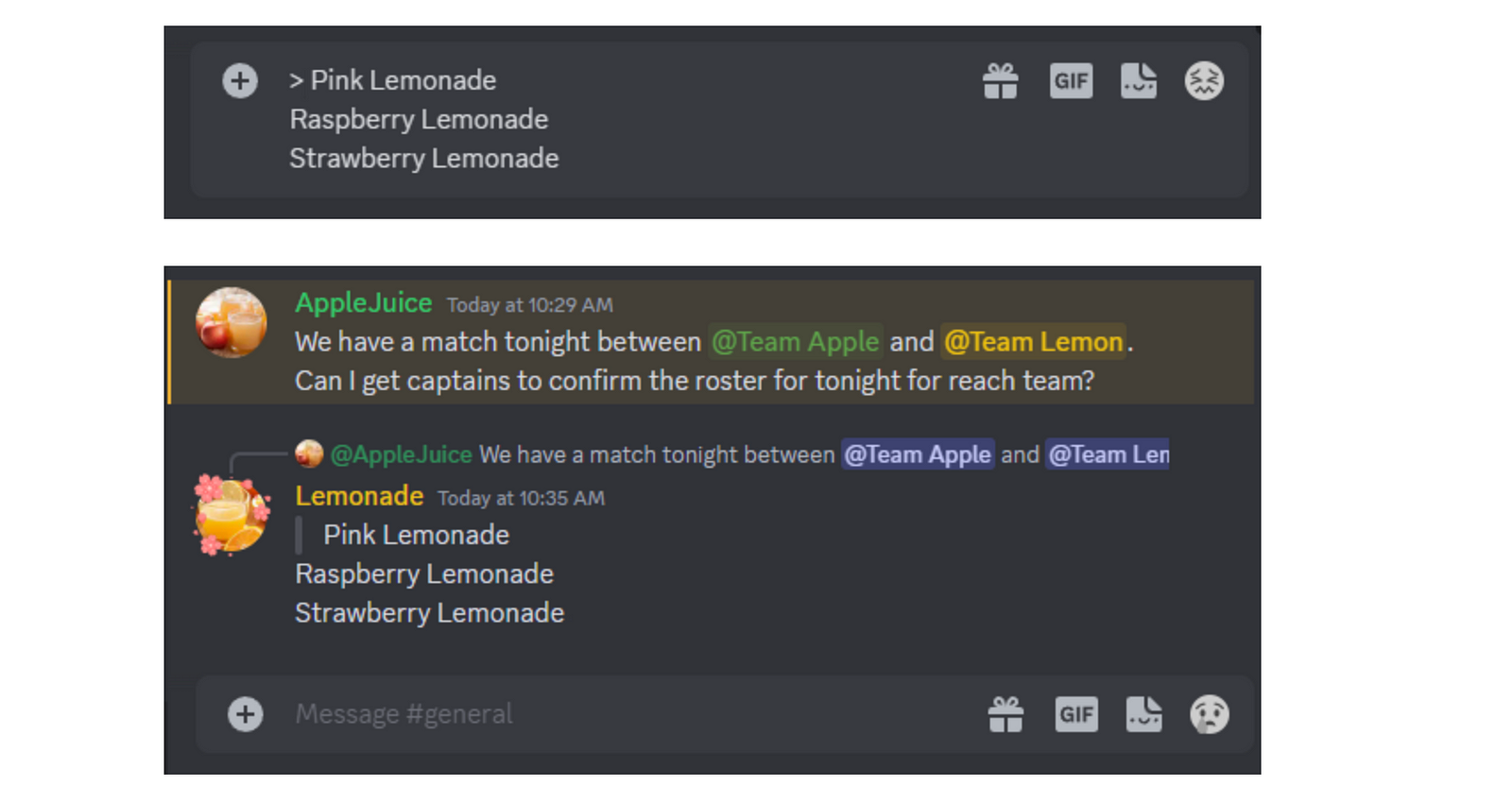
Implementing Block Quotes and Spoiler Tags
Block quotes and spoiler tags are useful for highlighting important information or hiding spoilers in your messages. To create a block quote, simply add a greater-than symbol (>) before the text you want to quote. For multi-line block quotes, you can use three greater-than symbols (>>>) before the first line. Spoiler tags can be created by typing “/spoiler” or using two slash bars (//) before your text. Strikethrough text, on the other hand, can be used to make corrections or communicate sarcasm or differing viewpoints in one message. To use strikethrough text, wrap a set of double tildes (~) around your selected words. These special text formats, including brackets and parentheses, can enhance the readability and engagement of your messages in Discord.
If you want to add multiple lines to a single block quote, just add (>>>) before the first line. For example:
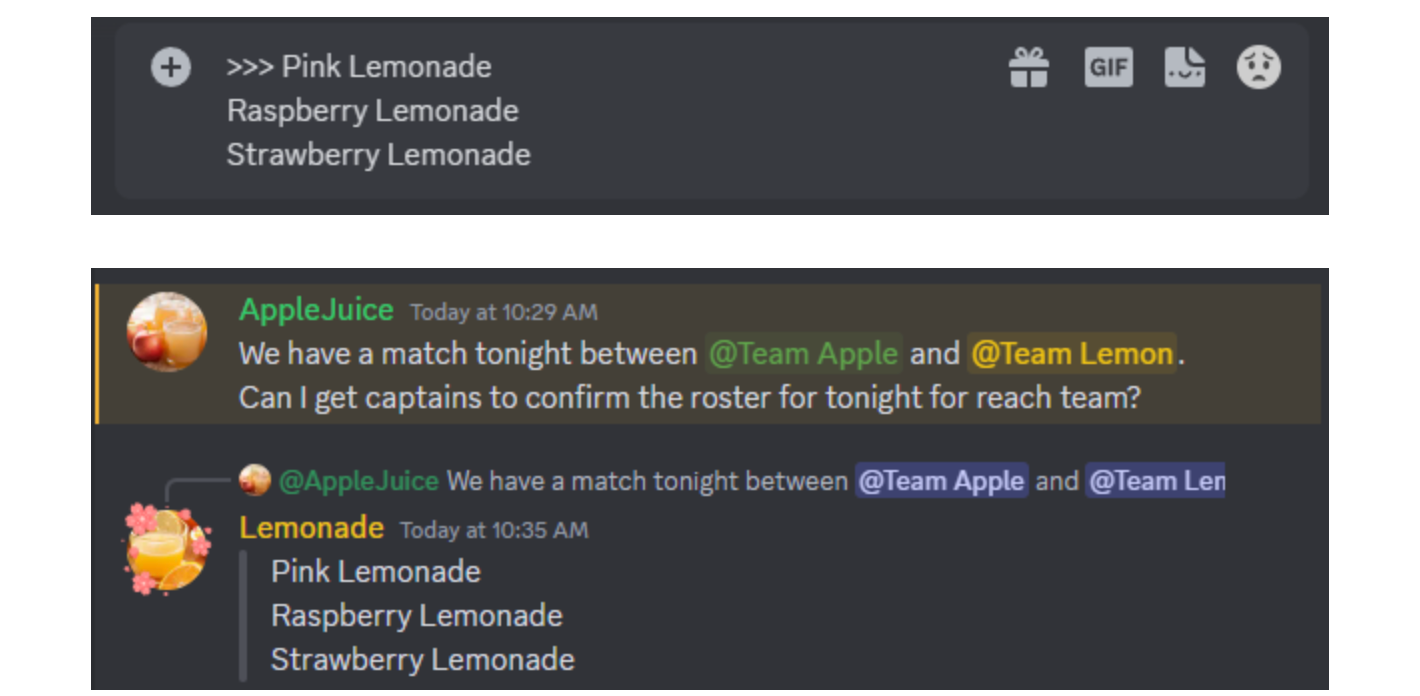
Customizing Text with Colors
Adding color to your text can make it more visually appealing and help it stand out in Discord. Discord allows you to customize the text color using special commands. By using these commands, you can create messages with different colored text. Customizing the text color can be particularly useful when you want to emphasize certain words or sections of your messages. With the ability to customize text color, you can add a personal touch to your entire text in Discord.
Introduction to Color Formatting in Discord
Discord provides users with the ability to customize the text color in their messages, allowing for more visually appealing and engaging conversations. By using color formatting in Discord, you can highlight important information, differentiate between different sections of your messages, or simply add a touch of personal style. This feature is available in both the Discord app and the web version, making it accessible to all users. In the following sections, we will explore in detail how to change the text color in Discord and provide examples of different color formatting options.
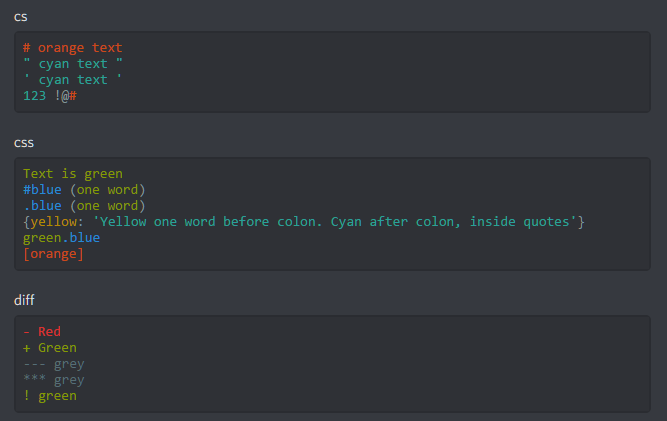
Detailed Guide to Coloring Text: Red, Blue, Green, and More
Changing the text color in Discord is a great way to add visual interest and emphasize certain parts of your messages. Discord supports a wide range of colors that you can use to customize your text. Here is a detailed guide to coloring text in Discord:
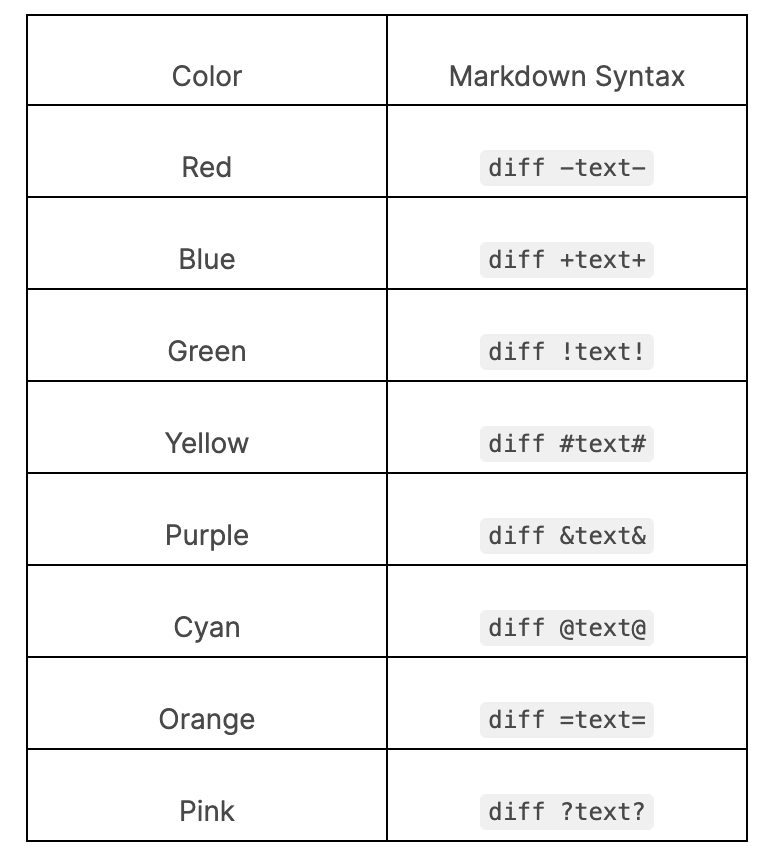
By using these Markdown syntaxes, you can change the color of your text in Discord to create visually appealing messages.
Utilizing Unicode Characters for Unique Text Styles
Unicode characters and special symbols can add a unique touch to your Discord messages. By using special characters and symbols, you can create interesting text styles and enhance your messaging experience. Whether you want to add emojis, special symbols, or create larger text using Unicode characters and ai, Discord provides the flexibility to express yourself creatively. In the following sections, we will explore how to add emojis and special symbols, as well as tricks for using Unicode to enlarge text in Discord. Additionally, we will discuss how to send non-embedded URLs in Discord by utilizing the lesser than ( ) sign on the left and right sides of the URL.
Adding Emojis and Special Symbols
Emojis and special symbols can bring your Discord messages to life and add a touch of personality. Discord provides a wide range of emojis and special symbols that you can easily integrate into your messages. By using these emojis and symbols, you can convey emotions, highlight important points, or simply add flair to your conversations. Whether you’re a fan of the classics or prefer more unique and obscure symbols, Discord has something for everyone.
Tricks for Using Unicode to Enlarge Text
If you want to make your text stand out in Discord, you can use Unicode characters to enlarge it. By using specific Unicode characters, you can increase the size of your text and create a bold visual impact. While this technique may not work in all Discord servers or platforms, it can be a fun way to add emphasis to your messages. By experimenting with different Unicode characters, you can discover unique text styles and make your messages more eye-catching with bigger text.
Practical Tips for Effective Discord Text Management
Managing text effectively in Discord is crucial for smooth communication and organization. With the ability to create multiple text channels within a Discord server, it’s important to utilize best practices to ensure clarity and readability. This section will provide practical tips for avoiding common formatting mistakes and strategies for organizing long texts in channels. By implementing these tips, admins can enhance the overall text management experience in Discord.
Avoiding Common Formatting Mistakes
Formatting mistakes can negatively impact the readability and effectiveness of your Discord messages. By avoiding common formatting mistakes, you can ensure that your messages are clear and easy to understand. Some common formatting mistakes to avoid include inconsistent use of Markdown syntax, improper spacing, and incorrect use of formatting styles. By paying attention to these details and double-checking your messages before sending, you can maintain a professional and polished appearance in Discord.
Strategies for Organizing Long Texts in Channels
When dealing with long texts in Discord, it’s important to employ strategies for organization to ensure that information is easily accessible and readable. One way to organize long texts is by using headings and subheadings to create a logical structure. This allows readers to navigate through the text more efficiently and find the information they need. Additionally, breaking up long texts into shorter paragraphs and utilizing bullet points can also improve readability. By implementing these strategies, you can effectively manage long texts in Discord channels.
Enhancing Readability and Engagement
Enhancing the readability and engagement of your messages in Discord is essential for effective communication. By utilizing formatting techniques such as big text, bold, italics, and color, you can make your messages more visually appealing and engaging. Additionally, implementing strategies for organizing long texts and avoiding common formatting mistakes can further enhance readability. By paying attention to these details, you can ensure that your messages are clear, concise, and engaging to keep your audience interested.
Best Practices for Using Large Text
When using large text in Discord, it’s important to consider readability and the overall user experience. While large text can grab attention, it should still be easy to read and comprehend. To ensure readability, use appropriate font sizes and avoid mixing different font sizes on the same line. Additionally, consider the context and purpose of your message when using large text. Use it sparingly and strategically to emphasize important points or headings. By following these best practices, you can effectively use large text in Discord without sacrificing readability in your browser.
Engaging Your Audience with Creative Formatting
Creative formatting can help you engage your audience and make your messages more memorable in Discord. By using a combination of text styles, colors, and Unicode characters, you can create visually impactful messages that capture attention. Experiment with different formatting options to find a style that aligns with your personal brand or the theme of your Discord server. By adding a touch of creativity to your messages, you can foster engagement and make your Discord experience more enjoyable for everyone involved.
Join our Discord
Since we have released LLM API, we would answer your questions in Discord once we get your messages.
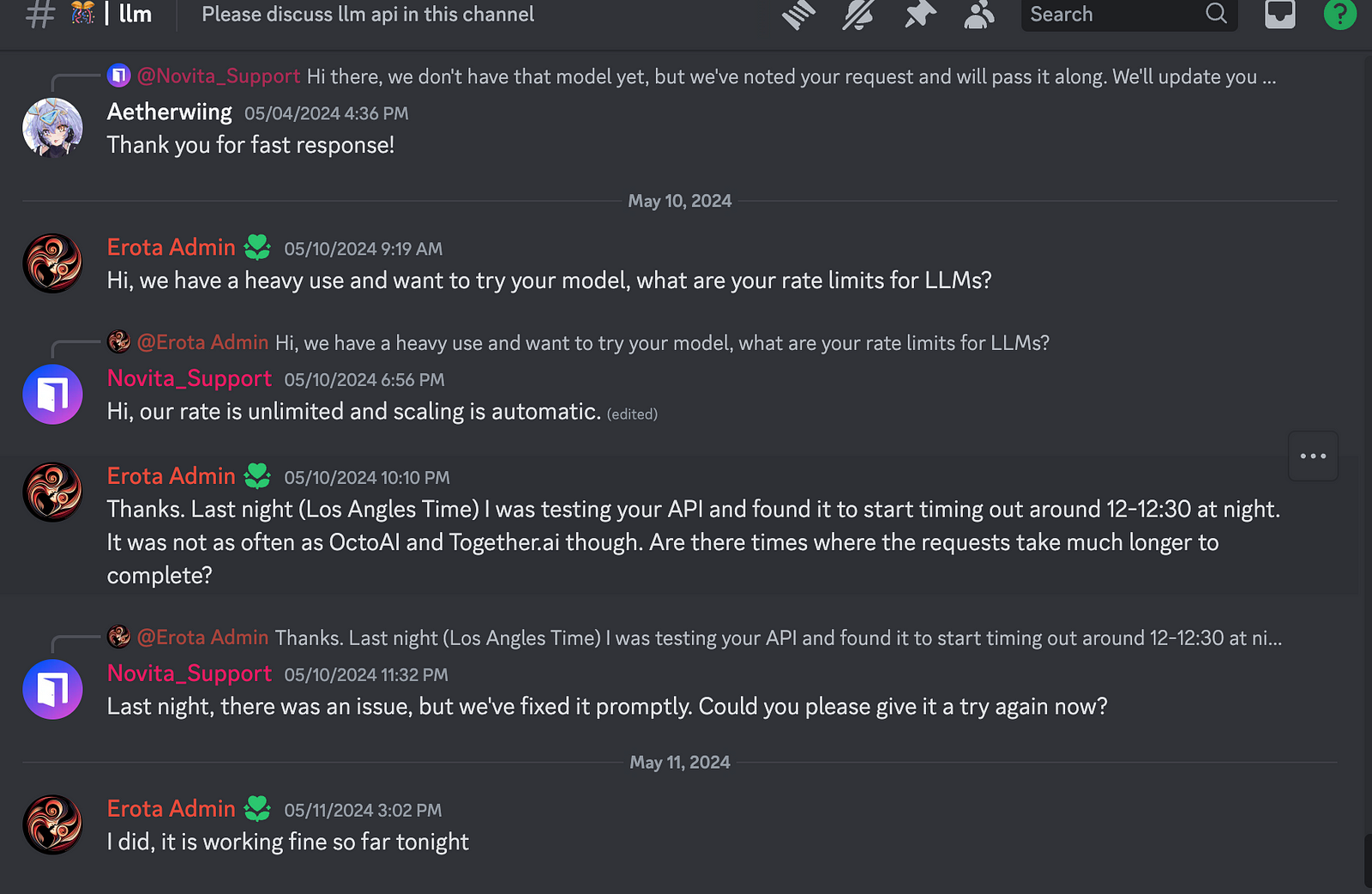
Before that, I’d like to introduce you to our LLM API which offers you unrestricted conversations through powerful Inference APIs. With Cheapest Pricing and scalable models, Novita AI LLM Inference API empowers your LLM incredible stability and rather low latency in less than 2 seconds. LLM performance can be highly enhanced with Novita AI LLM Inference API.
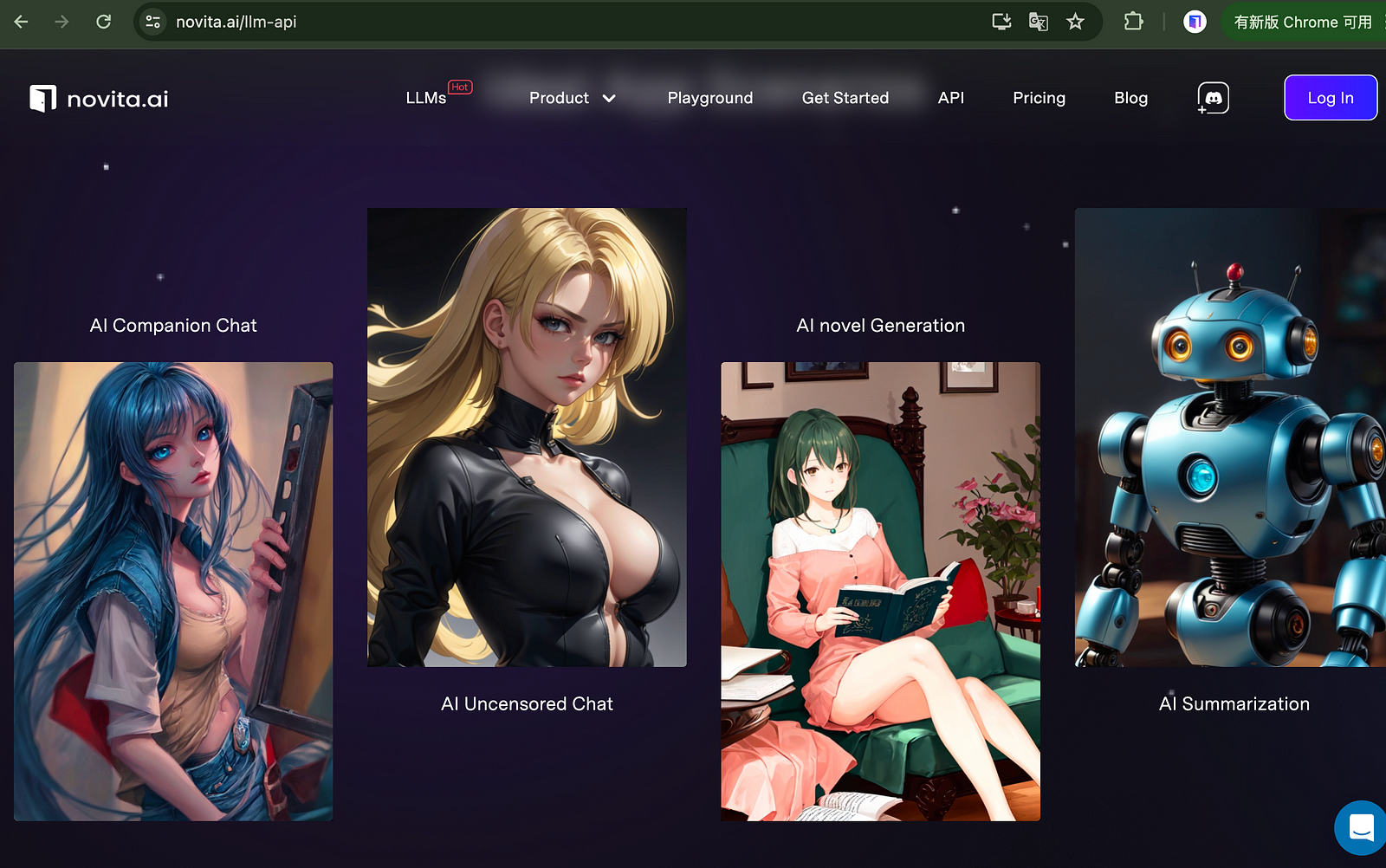
At the same time, our API features with the latest released Meta Llama 3 models and others:
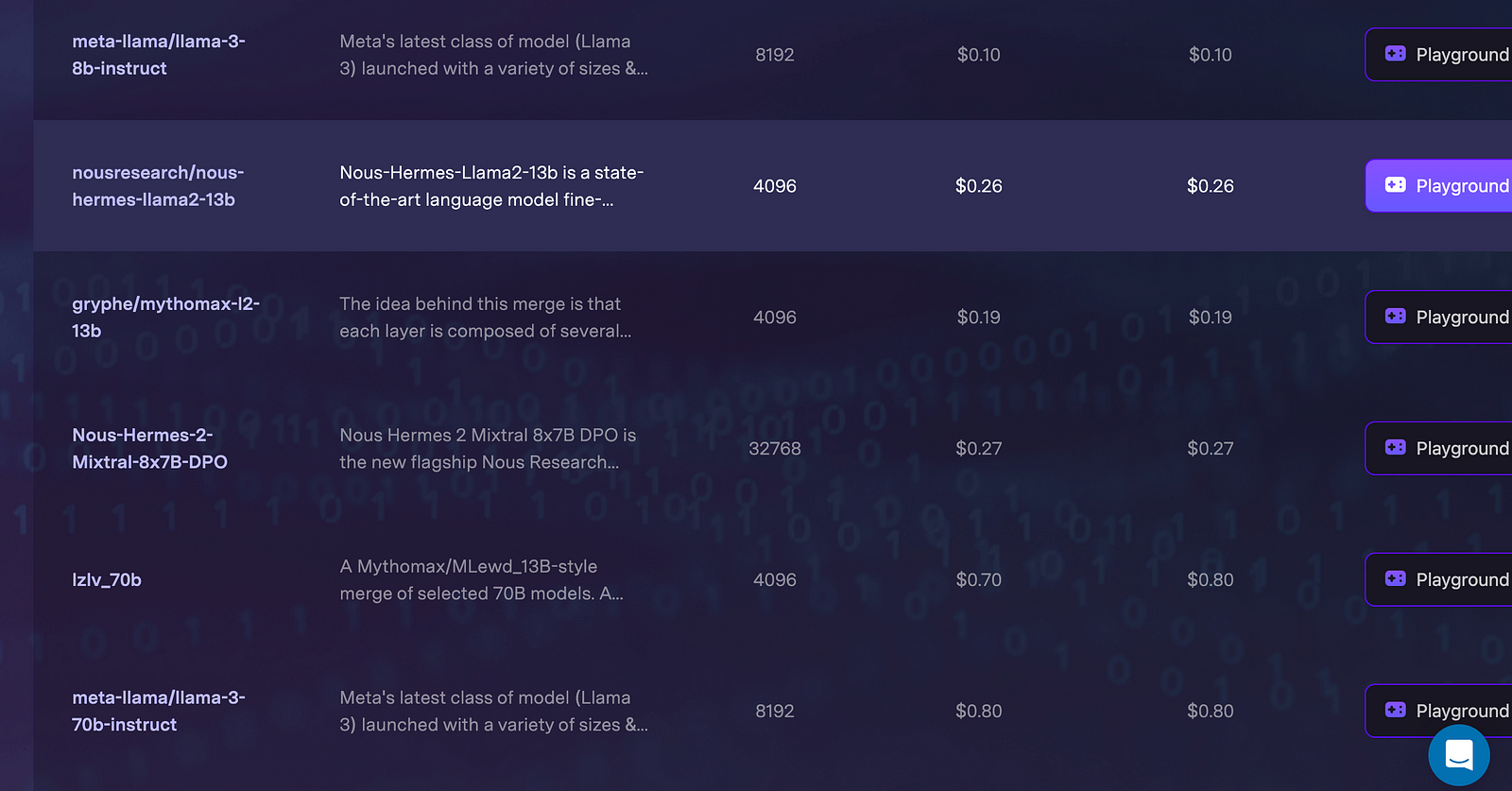
You can get access to our API by integrating with your LLMs or by checking our website.
Conclusion
Mastering large Discord text formatting is key to enhancing engagement and readability in your server. By understanding the basics of Markdown and utilizing advanced techniques like combining text styles, creating special text formats, customizing with colors, and using Unicode characters creatively, you can create visually appealing messages that stand out. Remember to avoid common formatting mistakes, organize long texts effectively, and engage your audience with creative formatting to maintain text clarity in busy channels. With these practical tips, you can master the art of Discord text formatting and take your server communication to the next level.
Frequently Asked Questions
How to Make Text Larger than the Default Sizes?
By using the hashtag symbol (#) followed by a space and your text, you can create big, medium, and small headings. However, it’s important to note that you cannot mix different font sizes on the same line.
Can You Customize Text Color Without Using Bots?
Yes, you can customize text color in Discord without using bots. Discord provides built-in commands and syntax (Markdown) that allow you to change the color of your text.
Tips for Maintaining Text Clarity in Busy Channels
To maintain text clarity, utilize formatting techniques such as headings, bullet points, and paragraphs. Additionally, avoid excessive use of formatting styles and keep your messages concise and to-the-point.
novita.ai, the one-stop platform for limitless creativity that gives you access to 100+ APIs. From image generation and language processing to audio enhancement and video manipulation,cheap pay-as-you-go , it frees you from GPU maintenance hassles while building your own products. Try it for free.
Recommended reading
What is the difference between LLM and GPT
LLM Leaderboard 2024 Predictions Revealed
Novita AI LLM Inference Engine: the largest throughput and cheapest inference available