Enhanced Performance with Stable Diffusion on Low VRAM

Introduction
Are you worried about your low VRAM when running Stable Diffusion? Do you try to find solution to optimize you SD performance? Stable Diffusion technology has great potential for users who want to get the most out of their systems with limited resources. It shows how innovation and adaptation can make a big impact. This introduction looks at how Stable Diffusion can be used on systems with low VRAM to create a new computing experience.
Understanding Stable Diffusion and VRAM Requirements
Stable diffusion helps create images more efficiently and reduces memory errors. Low VRAM affects performance, including inference time and output quality. VRAM usage affects batch size and model running.
The basics of Stable Diffusion technology
Stable Diffusion technology improves images by making them better over time. It reduces the risk of memory errors, which is important for high-quality results. You can adjust the batch size to use VRAM more efficiently without losing quality. AI tools with Stable Diffusion are more efficient. Knowing how the diffusion model and CKPT files work is important for success. NVIDIA GPUs support this technology, making it valuable for various applications.

Why VRAM matters for performance
VRAM is important for using Stable Diffusion technology well. If you don’t have enough VRAM, you might get memory errors. These affect image generation and model training. VRAM also affects how much data you can process at once. With less VRAM, you might have to wait longer for results or you might not be able to run multiple AI tools at once. You should upgrade your VRAM or change your settings to make sure everything runs smoothly and you use all the capabilities of Stable Diffusion.
Optimizing Stable Diffusion for Low VRAM Systems
To improve performance in low VRAM systems, use less VRAM. Adjust settings for efficient image generation. Techniques like adjusting batch size and using half precision can help with memory errors in low VRAM adventures.
Techniques to reduce VRAM usage
You can reduce VRAM usage by adjusting the batch size or using half-precision.
Smaller batch sizes during inference can relieve memory stress. Reducing the image width or number of iterations also helps conserve VRAM. These changes are important for smooth, error-free performance on systems with limited VRAM.
Adjusting Stable Diffusion settings for better efficiency
In Stable Diffusion folder there’s a .bat file called webui-user.bat (the one you double click to open automatic 111).
- xformers - listen - api - no-half-vae - medvram - opt-split-attention - always-batch-cond-uncondEdit it with note pad or any other text editor and add it after COMMANDLINE_ARGS=
The last one gave a an amazing speed upgrade /went from 2–3 minutes an image to around 25 seconds
How to Run Stable Diffusion at High Speed with Novita AI
Always get annoyed with the low speed of image generating? Don’t want to worry about VRAM and GPU anymore when running Stable Diffusion? Although you already know the solution of using Stable Diffusion with low VRAM, it will never catch up with better GPU with bigger VRAM. Here is an awesome method for you to get cost-effective GPU resource with Novita AI GPU Instance. Novita AI GPU Instance offers a robust a pay-as-you-go platform for developers to harness the capabilities of high-performance GPUs with at least 24GB VRAM .
Rent GPU Cloud on Novita AI GPU Instance
By choosing Novita AI GPU Instance, developers can efficiently scale their GPU resources and focus on their core development activities without the hassle of managing physical hardware.
Step 1: Get Your Account
Firstly, you need to go to Novita AI GPU Instance and find GPU Instance Page.
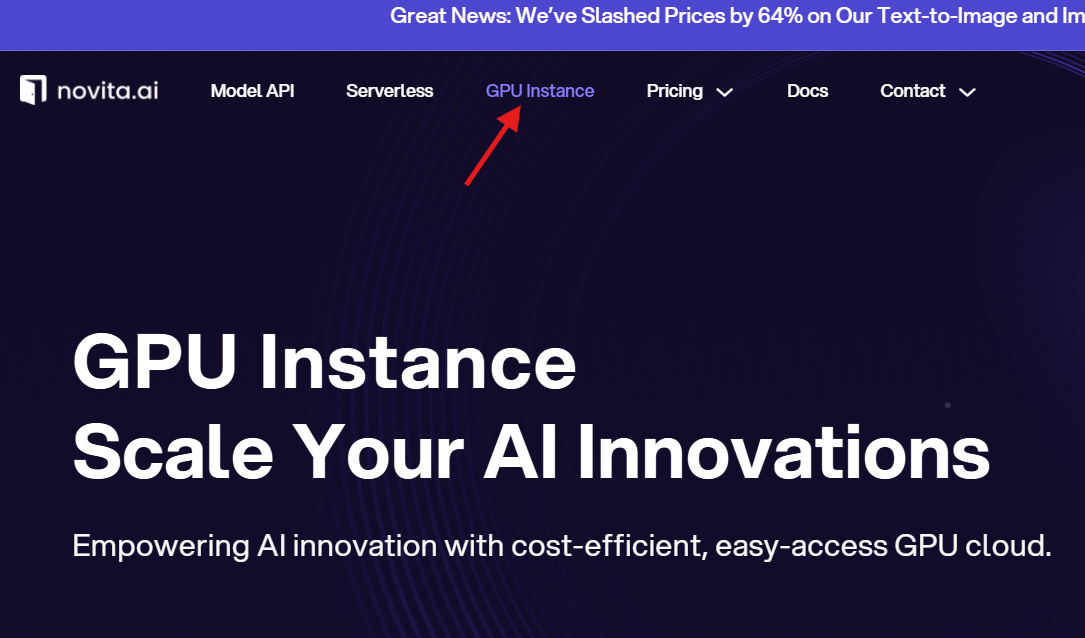
After that, you can set up and log in.
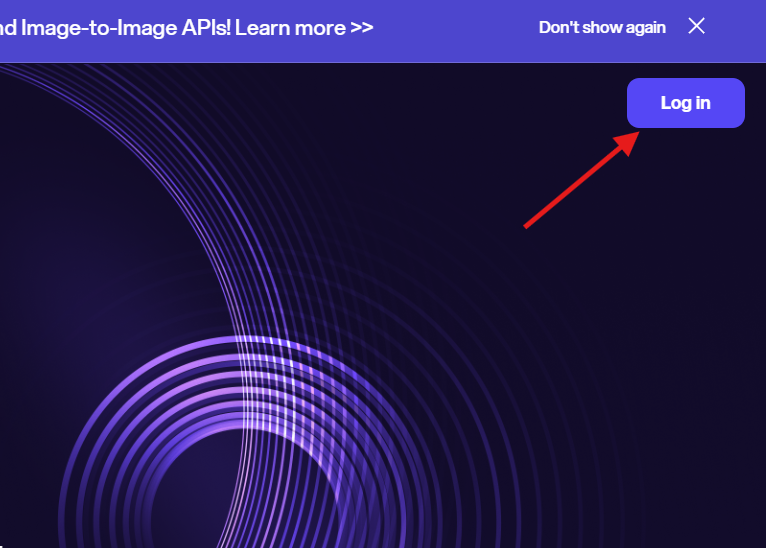
Step 2: Choose your template and GPUs
Begin by outlining the requirements for your application, such as the type of GPU, the amount of memory, and CPU cores. Novita AI Instance offers a variety of GPU models, each tailored to specific computational needs, making it easy to select the right resources for your Instance.
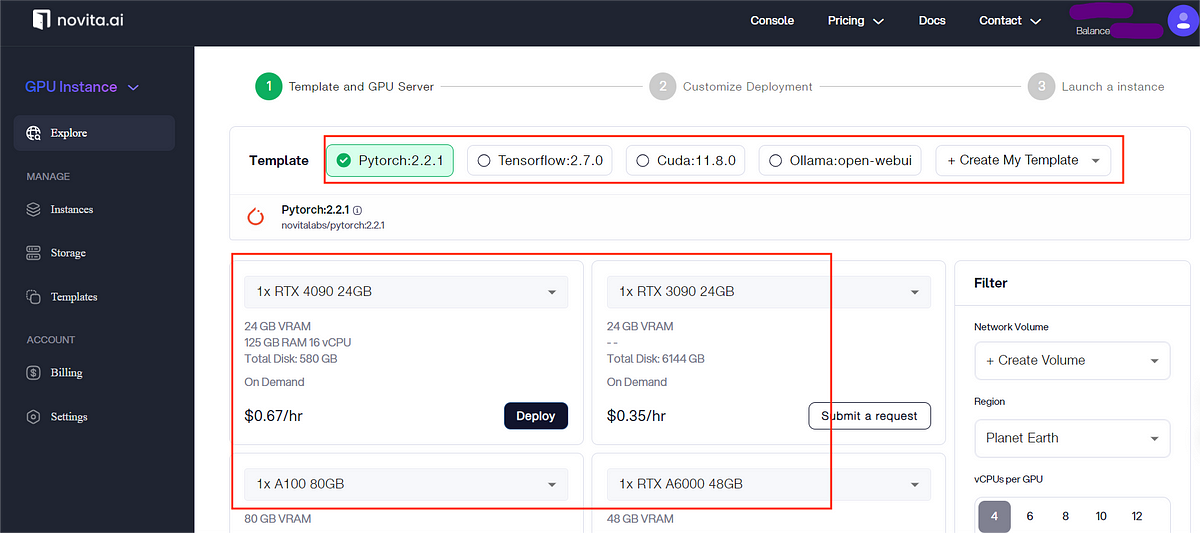
Novita AI GPU Instance supports a wide array of frameworks, including but not limited to TensorFlow, PyTorch, CUDA, and cuDNN. Choose the ones that align with your development stack.
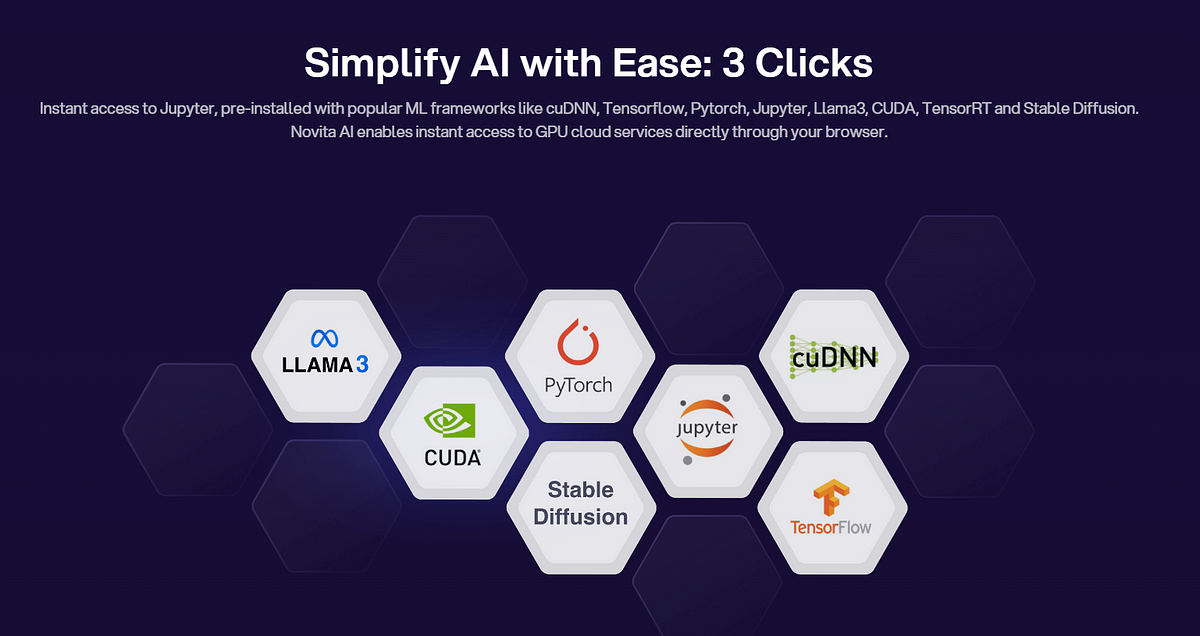
Step 3: Deploy GPUs
Once your Instance configuration is ready, deploy it onto the GPU-Cloud. Novita AI’s platform automates the deployment process, getting your application up and running quickly.
Try Novita AI Model API to Get API
Once your Instance configuration is ready, deploy it onto the GPU-Cloud. Novita AI’s platform automates the deployment process, getting your application up and running quickly.Moreover, with Stable Diffusion API on the Novita AI Model API, you can directly intergrate SD into your product. Go to the playground and Join Novita AI Community to discuss!
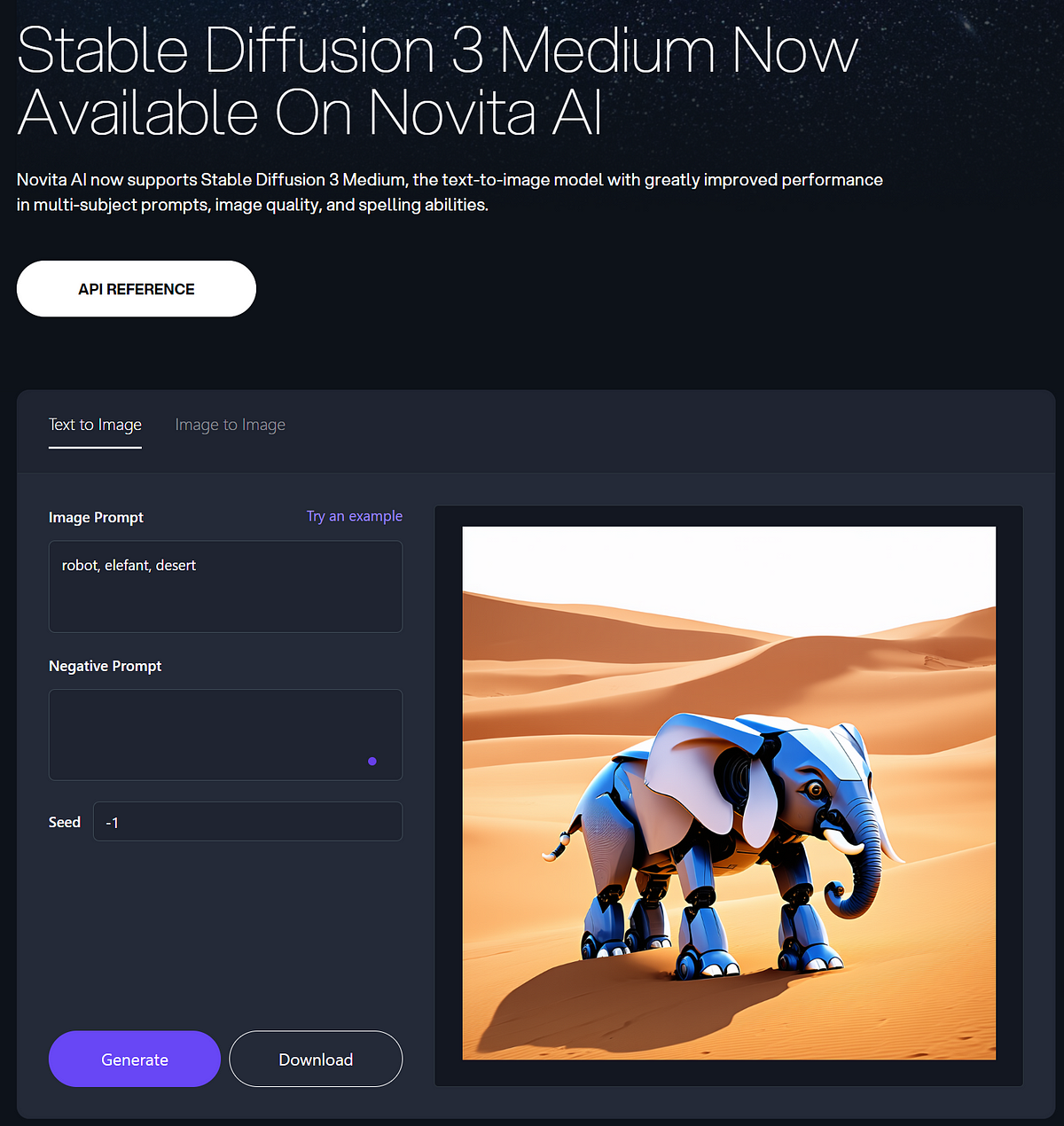
Conclusion
Stable Diffusion improves performance on low VRAM systems without compromising quality. Users can use diffusion models on limited hardware by optimizing VRAM usage and adjusting settings. The right GPUs and external hardware can make image generation tasks more stable and faster. A systematic approach and AI tools for memory management make low VRAM adventures smoother and more productive.
Frequently Asked Questions
Can Stable Diffusion run on 4GB of VRAM?
Stable Diffusion can run on 4GB of VRAM, but with limitations. To optimize performance, consider reducing VRAM usage through settings adjustments and system preparation. For detailed instructions and recommended GPUs for low VRAM scenarios, refer to the blog outline.
Can I run Stable Diffusion without GPU?
Stable Diffusion, a powerful image generation model, is typically associated with NVIDIA GPUs. However, you can try GPU Cloud service without buying a graphic card.
How does Stable Diffusion impact the overall performance of a system with low VRAM?
Stable Diffusion performance is affected by several factors when used with low VRAM, like image resolution, Batch size, Model size and so on.
Are there specific strategies or techniques that can be implemented to enhance Stable Diffusion in systems with low VRAM?
You can use different strategies and techniques with Stable Diffusion. (1) Use a smaller version of Stable Diffusion, like Stable Diffusion 2, which uses less VRAM. (2) Batch images to save VRAM. (3) Generate images at a lower resolution to save VRAM. (4)Change the model’s settings to find the best combination for low VRAM systems. (5)Use mixed precision training to reduce memory consumption.
How much VRAM does Stable Diffusion need?
The larger you make your images, the more VRAM Stable Diffusion will use. The minimum amount of VRAM you should consider is 8 gigabytes.
Novita AI, is the All-in-one cloud platform that empowers your AI ambitions. Integrated APIs, serverless, GPU Instance - the cost-effective tools you need. Eliminate infrastructure, start free, and make your AI vision a reality.
Recommended Reading: