Dynamically Adding Port Mappings to Running Docker Containers
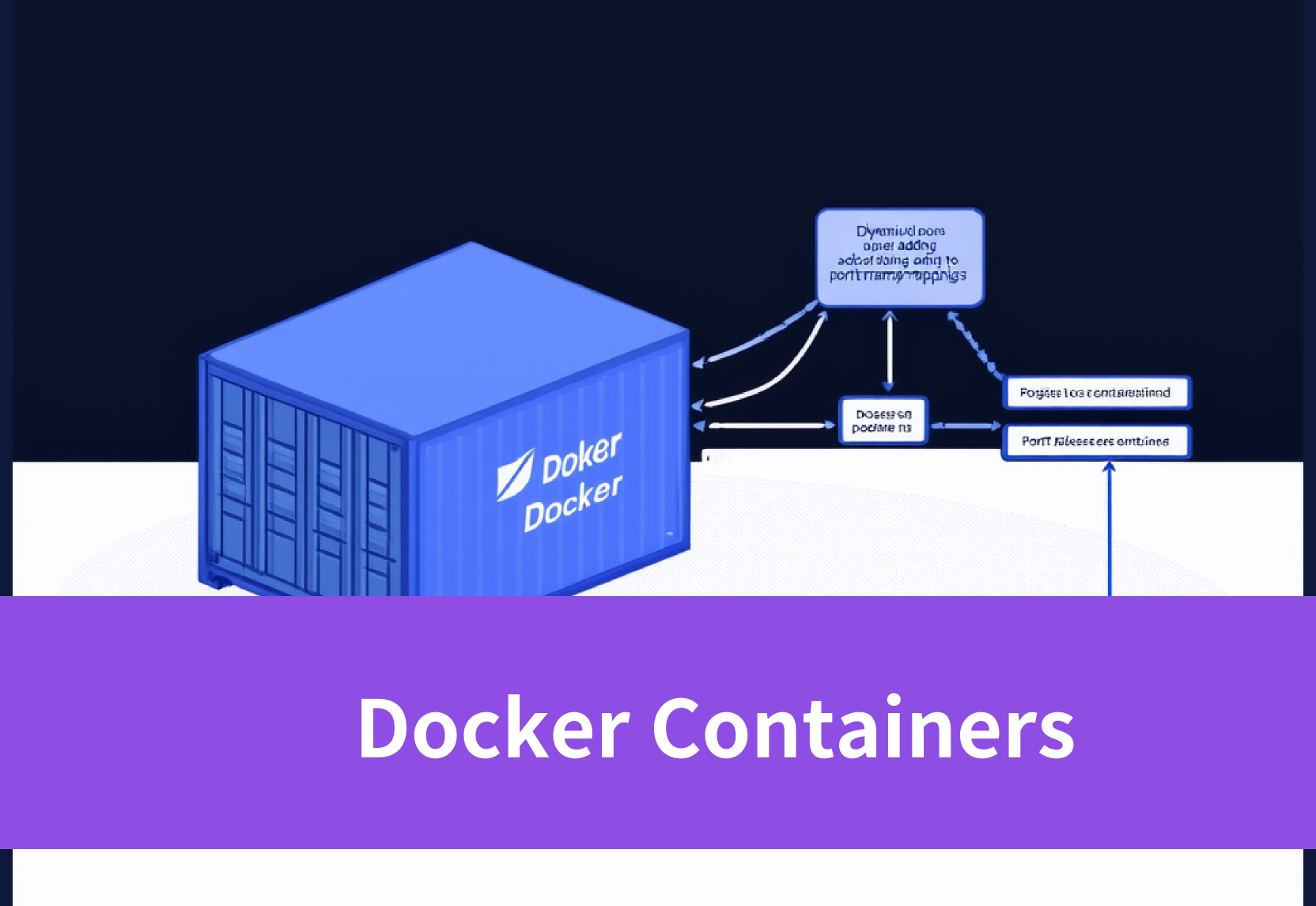
Port mapping is a crucial aspect of developing and deploying containerized applications. Typically, we establish a connection between a container's internal port and a port on the host machine when we create a container. However, there are situations where we might need to dynamically add new port mappings to an already running container. This can be especially useful during development, debugging, or when temporarily exposing new service endpoints.This article will provide a detailed explanation of how to dynamically add port mappings to a container without having to stop it.
1.Background Knowledge
Fundamental Principles of Container Port Mapping
In Docker, the connection between a container's internal port and the host machine's port is facilitated through port mapping. Usually, we specify port mappings using the -p or --publish parameters when starting a container, as illustrated below:
docker run -d -p 8080:80 nginxThe command above maps port 8080 on the host machine to port 80 inside the container. As a result, external users can access the web service running within the container through port 8080 on the host.
Challenges of Dynamically Adding Port Mappings
Once a container has started, Docker generally doesn't support adding new port mappings dynamically. In other words, the initial port mappings remain fixed throughout the container's lifecycle. If you need to add more port mappings, the traditional approach involves stopping and restarting the container, which can disrupt services and is unacceptable in production environments.
2.Implementation Solutions
To dynamically add port mappings to a running container, several methods can be employed:
2.1 Creating a Proxy Container Using docker network
A new proxy container can be created within the same network as the original container, and the new port mappings can be added to the proxy container. The specific steps are as follows:First, create a proxy container on the same network as the original container:
docker run -d --name proxy-container --net container:your-container nginxThen, add the desired port mapping to the proxy container:
docker run -d -p 8081:81 --net container:your-container nginxUse code with caution.While this method allows adding new port mappings without modifying the original container, it introduces an additional container instance and may not be suitable for all scenarios.
2.2 Manually Adding Port Forwarding Rules Using iptables
By modifying iptables, you can forward requests from a specific port on the host machine to the internal port of the running Docker container. For example, to map port 8081 on the host to port 81 in the container, use the following command:
iptables -t nat -A DOCKER -p tcp --dport 8081 -j DNAT --to-destination <container_ip>:81Where <container_ip> is the container's internal IP address, which can be obtained using the docker inspect command.This method offers complete flexibility in adding port mappings but requires a good understanding of iptables and is not recommended for frequent use in production environments due to its complexity.
2.3 Using socat to Create Port Forwarding
socat is a versatile network tool that can establish port forwarding between the host machine and a container. You can run the following command to forward a specific port on the host machine to a designated port in the container:Bash
socat TCP-LISTEN:8081,fork TCP:<container_ip>:81Use code with caution.This method's advantage is that it doesn't require stopping the container. However, since socat is an additional process, you should be mindful of its performance and stability. Other port forwarding tools can achieve similar results.
2.4 Dynamically Updating Services Using Docker Compose
If your application uses Docker Compose to manage containers, you can add new port mappings by updating the docker-compose.yml file and then executing docker-compose up. This method is convenient and offers unified management, but each update requires re-applying the Compose file, which might lead to temporary service interruptions.
2.5 Forcefully Modifying the Container Configuration File
First, directly modify the /var/lib/docker/containers/<container_id>/config.v2.json file, adding the mapping for HostPort 8081 to port 81 in the container. Note that you need to modify two sections. In one section, you only need to add HostPort 8081:
"ExposedPorts": {
"8080/tcp": {}
"8081/tcp": {}
},In the other section, you need to add the complete mapping relationship:
"Ports": {
"80/tcp": [
{
"HostIp": "0.0.0.0",
"HostPort": "8080"
},
],
"81/tcp": [
{
"HostIp": "0.0.0.0",
"HostPort": "8081"
},
]
},Additionally, you also need to modify /var/lib/docker/containers/<container_id>/hostconfig.json and add the new mapping:
"PortBindings": {
"80/tcp": [
{
"HostIp": "",
"HostPort": "8080"
},
"81/tcp": [
{
"HostIp": "",
"HostPort": "8081"
}
]
},Finally, you need to restart dockerd:
sudo systemctl restart dockerThis method can permanently add port mappings to the container, but it also has the side effect of stopping all containers on the host machine due to the dockerd restart. If the containers are not configured for auto-start, they won't automatically start even after dockerd is restarted. While this method is effective, it can have a significant impact on running containers and is not recommended in production environments.
3.Conclusion
Although dynamically adding port mappings to containers is not a natively supported feature in Docker, the methods described above can help achieve this to some extent. Each method has its advantages and disadvantages, and developers can choose the most suitable one based on their specific needs. In production environments, using proxy containers or Docker Compose is recommended as they are relatively simple and less risky.For applications that require frequent changes to port mappings, it's advisable to consider a flexible network architecture during the design phase to avoid frequent modifications to port mappings while the container is running, thereby minimizing service disruptions.
You can visit Novita AI for more details!