How to Troubleshoot Stable Diffusion Errors
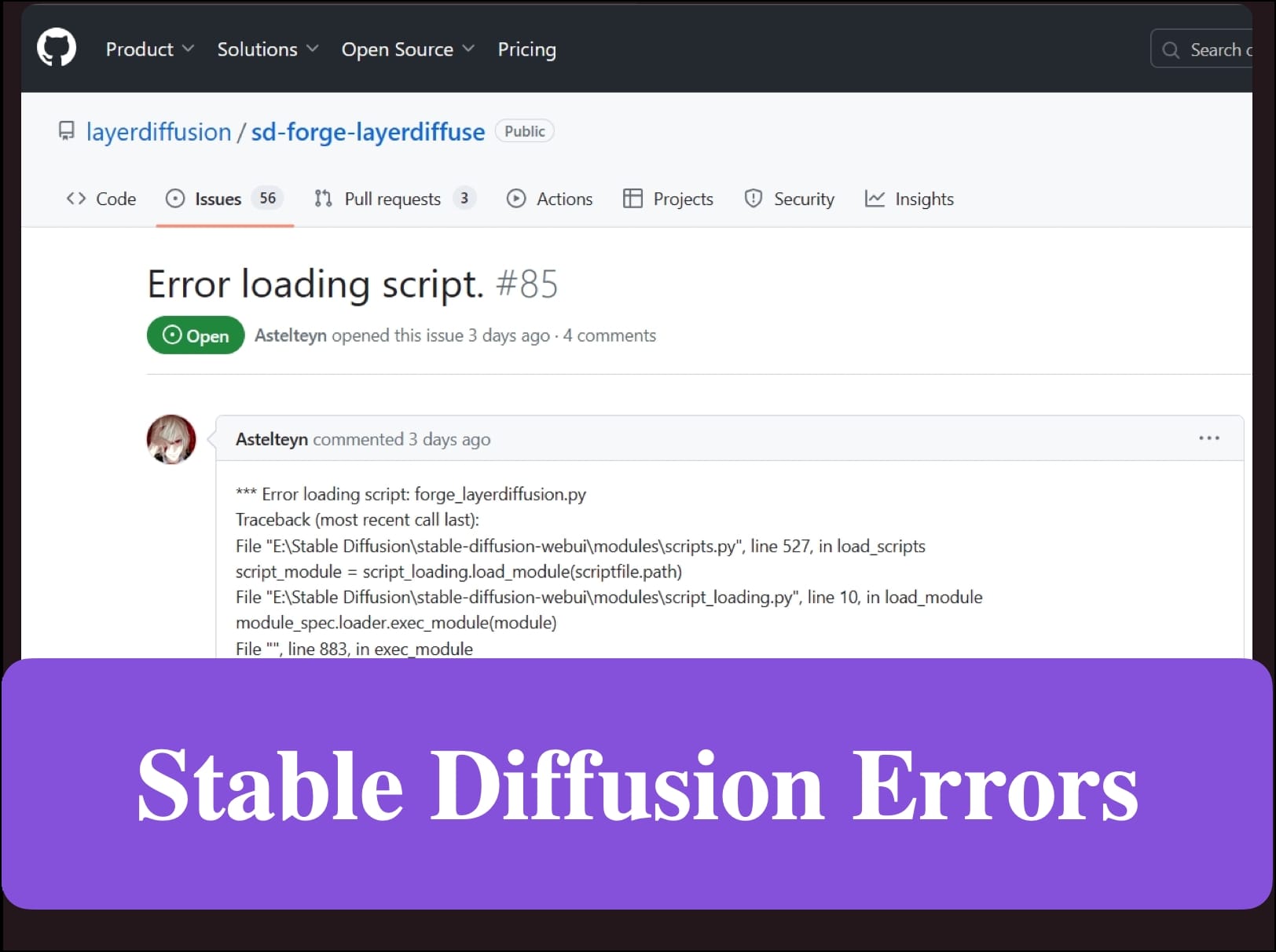
Discover effective strategies to troubleshoot stable diffusion errors. Get insights on resolving stable diffusion error issues on our blog.
Are you tired of encountering the errors when using the Stable Diffusion Models on your system? In this blog, we dive deep into what the Stable Diffusion Model is and how you can fix common errors associated with it. From understanding the error messages to providing practical solutions, we’ve got you covered. Whether you’re facing the Stable Diffusion Error Code 1 or Code 2, we explain the root causes and offer step-by-step fixes. Additionally, we explore more useful Stable Diffusion models like Novita.ai to give your better experience. Get ready to optimize your system performance with our comprehensive guide!
Introduction
The Stable Diffusion model is a popular tool in the field of artificial intelligence (AI) that allows users to conduct various diffusion tasks. However, like any software, Stable Diffusion can sometimes encounter errors that disrupt the user’s workflow.
In this blog, we will discuss what the error code signifies and its common causes. Additionally, we will provide step-by-step solutions to fix the error code and ensure smooth functioning of Stable Diffusion. Finally, we will introduce Novita.ai, a platform where users can find more useful Stable Diffusion models and AI applications.
What is the Stable Diffusion?
The Stable Diffusion is a powerful tool used in the field of AI for conducting diffusion tasks. It offers a wide range of models that can be used for various AI applications. These models are designed to generate high-quality images based on text prompts, making them valuable assets for AI researchers and practitioners to image synthesis, text-to-image translation, and more.
Stable Diffusion is built using Python, a popular programming language in the AI community. Python provides a wide range of libraries and frameworks that make it easier to develop and deploy AI models. In addition, Stable Diffusion can also leverage the power of GPUs (Graphics Processing Units) to accelerate the image generation process. GPUs are highly efficient in performing parallel computations, which is essential for handling the complex calculations involved in image generation.

Fix the Stable Diffusion Model Failed to Load Error
Understanding the Failed to Load Error
The Stable Diffusion Model Failed to Load Error occurs when the Stable Diffusion model is unable to be loaded. It may be due to compatibility issues with your system configuration, insufficient RAM (Random-access memory), corrupted cache, outdated drivers, and more.
Solutions
- Increase the RAM: Open the Advanced system settings. Then, in the Advanced tab, click on “Settings” under “Performance”. Next, click on Advanced tab again, and click “Change” under Virtual memory. Uncheck the box that says Automatically manage paging file size for all drives. Select the drive where you installed stable diffusion and choose Custom size. It’s better to set them at 1.5 times and 3 times the amount of your RAM. For example, if you have 8 GB of RAM, you can set them at 12288 MB and 24576 MB. Finally Click on “Set”, and restart the computer.
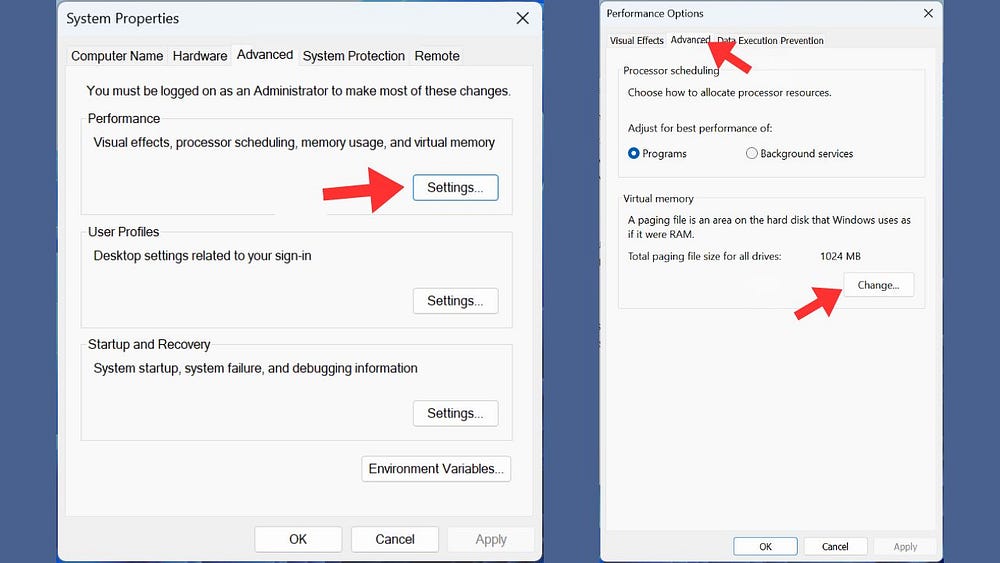
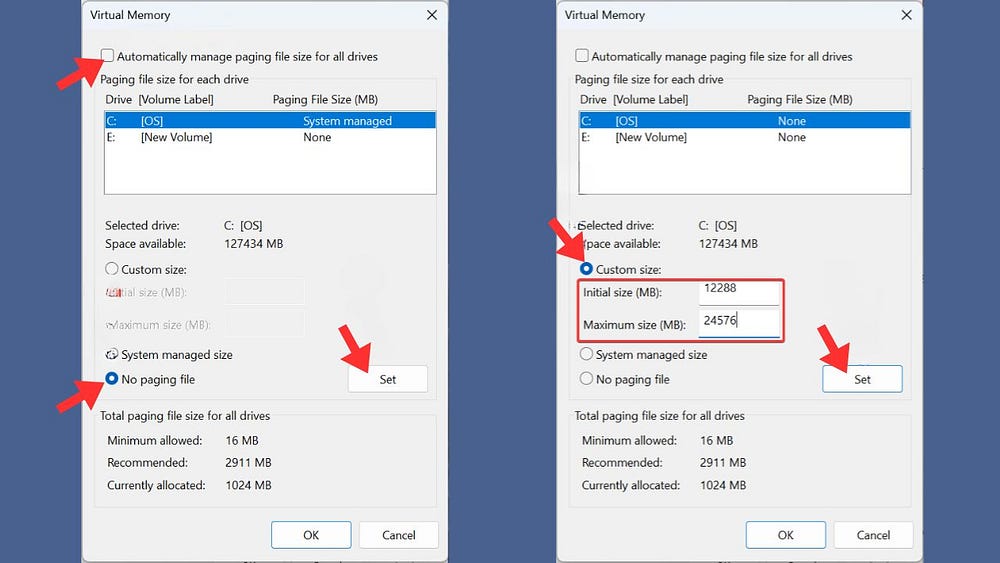
- Install the Latest Graphics Driver: A graphics driver is a software that enables your computer to communicate with your graphics card and use its features, making it better use Stable Diffusion.
1.Open the Device Manager in the Settings. Expand the Display adapters entry, click on your graphics card, and select Update driver.

2.Choose Search automatically for drivers and wait for Windows to find and install the best available driver for your graphics card. Finally restart the computer and try to use Stable Diffusion again.

3.Restart the computer and try to use Stable Diffusion again.
Check out Cloudbooklet for more detailed solutions.
Fix the A1111 Error Code 1
Understanding the A1111 Error Code 1
The Stable Diffusion Error Code 1 is an error that occurs when there is a disturbance during installation or mismatch between software packages or Operating System versions.
The A1111 Error Code 1 is a specific identifier for an issue within the Stable Diffusion WebUI. The error code indicates a problem related to several factors, such as System compatibility issues, GPU-related issues, the incompatibility between Stable Diffusion WebUI and other installed applications or modules, and more.
Solution
- Update the Stable Diffusion WebUI using the pip command in the terminal.
- Check the compatibility of the system’s GPU, and ensure that the necessary drivers are installed.
- Verify the stability of the system by running diagnostic tests and checking for any issues that may affect the performance of Stable Diffusion WebUI.
- If the error persists, try reinstalling the Stable Diffusion WebUI using the provided URL, which will ensure a clean installation and resolve any corrupted files.
Check out novita.ai for detailed.

Fix the Stable Diffusion Error Code 2
Understanding the Stable Diffusion Error Code 2
The Error Code 2 in Stable Diffusion is another specific identifier for an issue within the software. This error code indicates the insufficient memory available to run the Stable Diffusion, related to many factors, like insufficient allocated memory, issues with the graphic card or RAM, and more.
Solutions
- Upgrade the RAM: Upgrade your RAM to at least 4GB of virtual RAM and have at least 12GB installed space. You’d better upgrade your hardware to meet the requirements of generating Stable Diffusion.
- Close Background Applications: If there are too many other applications running in the background, you may encounter the error code 2. Close any applications that are consuming a high amount of memory and display settings.
- If the above solutions don’t work, it may be necessary to reinstall the Stable Diffusion.
Upgrading and Maintaining Your System for Stability
Upgrading and maintaining your system is essential for ensuring the stability of Stable Diffusion and avoiding potential errors. Regular updates and maintenance help keep your system up to date with the latest software and drivers, ensuring compatibility with Stable Diffusion.
When and How to Update Stable Diffusion
Keeping Stable Diffusion up to date is important to ensure that you have access to the latest features and bug fixes. Updates often contain improvements that enhance performance, stability, and security. It is recommended to update Stable Diffusion whenever a new version is available.
There are two common methods to update Stable Diffusion:
- If you have a git repository set up for Stable Diffusion, you can simply run the git pull command to fetch and merge the latest changes from the repository.
- If you installed Stable Diffusion using pip, you can use the pip install — upgrade stable-diffusion command to update to the latest version.
Routine Checks for System Health
Performing routine checks for system health is crucial to maintain stable performance while using Stable Diffusion.
Here are some important parameters to consider:
- GPU temperature: Monitor the temperature of your GPU to ensure it does not overheat
- Memory usage: Check the memory usage of your system to avoid running out of memory
- Disk space: Ensure that you have enough disk space to store Stable Diffusion data
- CPU usage: Monitor the CPU usage to identify any high usage patterns
- Software updates: Regularly check for updates for your operating system and drivers
- GPU drivers: Keep your GPU drivers up to date for optimal performance

Find More Useful Stable Diffusion Models
Novita.ai
Novita.ai is an AI platform that offers a wide range of AI image generation APIs, including Stable Diffusion models. The platform provides a user-friendly interface for accessing and utilizing the Stable Diffusion models for various applications.
How to use Novita.ai
To use Novita.ai, users need to sign up for an account on the its website. Then, users can click on “Playground” and you will find all the applications under the Stable Diffusion Models. Choose the one you want to use, and start your AI image-generation with stable diffusion modelswork. Moreover, Novita.ai has many other products, like “speech to text”, “voice cloning”, and so on. You can find them under the “Products” tab. Detailed documentation and examples are available on the Novita.ai website to guide you all through the configuration process.


Conclusion
In a nutshell, understanding the Stable Diffusion Model and being able to troubleshoot common errors like Error Code 1 and Error Code 2 is crucial for system stability. By grasping the root causes and implementing the provided solutions, you can ensure smooth operation. Explore additional Stable Diffusion Models like Novita.ai to enhance system performance further. Mastering these aspects will lead to a seamlessly functioning system and improved user experience.

Frequently Asked Questions
What to Do If You Encounter an Unknown Error?
If you encounter an unknown error while using Stable Diffusion, it is recommended to troubleshoot the issue by following these steps:
- Restart your system to refresh all running processes.
- Check the installation directory and ensure that all files and dependencies are properly configured.
- Use the command prompt (cmd) to run relevant commands and check for any error messages.
Can Errors Be Completely Avoided?
While it may not be possible to completely avoid errors in AI applications, following best practices, maintaining system compatibility, and keeping software up to date can significantly minimize the occurrence of errors while using Stable Diffusion.
How to Report Bugs and Contribute to Fixes?
To report bugs or contribute to the fixes in Stable Diffusion, users can visit the project’s GitHub repository and create an issue detailing the problem they encountered. Users can also contribute to the fixes by submitting pull requests with their proposed changes.
novita.ai provides Stable Diffusion API and hundreds of fast and cheapest AI image generation APIs for 10,000 models.🎯 Fastest generation in just 2s, Pay-As-You-Go, a minimum of $0.0015 for each standard image, you can add your own models and avoid GPU maintenance. Free to share open-source extensions.
Recommended reading